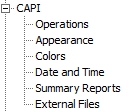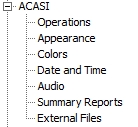Module Build Options
To customize appearance and operation settings in Paper Questionnaires, Data Entry, CAPI, ACASI, Web, or Codebook, select Options|Build. This will open the Build Options dialog box where you can first select a build type:
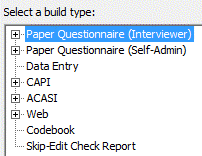
Select the plus (![]() ) to expand the selection and see all option categories for that build type, as shown below.
) to expand the selection and see all option categories for that build type, as shown below.
Tip: The settings for each build type can also be accessed by selecting Build|[Module Type], and then selecting the Options button located at the bottom right on the dialog box.
Paper Questionnaire (Interviewer) and (Self-Admin)
Build Options for Paper Questionnaires are available for Layout and Fonts.
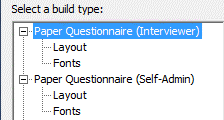
Data Entry
Build Options for Data Entry include features for changing font, displaying code values automatically, showing verification messages, and allowing missing. See Data Entry Build Options.
CAPI
CAPI Build Options are available for Operations, Appearance, Colors, Date and Time, Summary Reports, and External Files.
ACASI
ACASI Build Options are available for Operations, Appearance, Colors, Date and Time, Audio, Summary Reports, and External Files.
Web
QDS-Web Build Options are available for Operations and Dates.
![]()
Codebook
Use Codebook Build Options to include Data Element and Automatic Variable Element notes, Information Element instructions and notes, Skip Element instructions and notes, Edit Element instructions and notes, Section Header text and notes, or date, time of date, and time span component variables. For Rich Text Format (RFT) Codebooks, you may select the option to use colors to distinguish Element types.
Skip-Edit Check Report
Use Skip-Edit Check Report Build Options to select a test interview method or interview date, choose just a single Skip or Edit element or a highlighted section to include in the report, include Item ID of the single Skip or Edit element in the report file name, or choose to ignore Skip or Edit instructions that precede test Element or section.