Data Entry Build Options
Although default settings work for most situations, the Data Entry Build Options allow you to refine settings relating to missing values, verification, and data entry screen navigation.
To access Data Entry Build Options, select Options|Build and go to Data Entry in Build Type box:
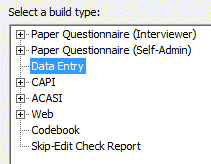
Alternatively:
- Select Build|Data Entry Application.
- Click on the Options button.
Data Entry Options
The following options are available for modifying Data Entry settings:
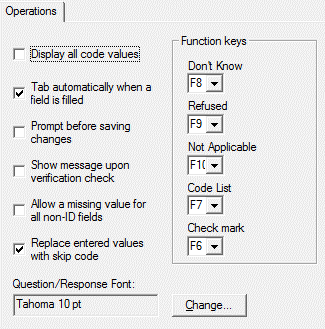
- Display all code values: Displays a list of codes and code values for each field. When unchecked, the code values are available on request. By default, this box is not checked.
- Tab automatically when a field is filled: Automatically proceeds to the next field once the current field has been filled. This box is always checked.
- Prompt before saving changes: Prompts before saving data for each interview. If not checked (default setting), all interview data will be saved automatically.
- Show message upon verification check: Displays a message whenever a verification error occurs. By default, this box is not checked.
- Allow a missing value for all non-ID fields: Allows the data entry operator to enter a missing value code (.) for any field that is not part of the unique identifier. If this item is unchecked, the operator must enter a valid response for every field. By default, this box is not checked.
- Replace entered values with skip code: Replaces previously entered values with a skip code if a response is changed, triggering a new skip pattern. When a response is changed, it can affect subsequent branching paths and may cause previously answered items to be skipped. Check this box if you would like those values to be replaced by a skip code. Leave this box unchecked to retain previous values. The default setting replaces previously entered values. This setting will be overridden by settings on individual Skip Elements.
- Question/Response Font: Select the Change button and then select the font to be used in the Data Entry Module for questions and responses. The default is Tahoma 10 pt.
- Function keys: Assigns function keys to enter responses of Don't Know, Refused, Not Applicable; display the list of available codes; and check a value for a check-all item. Select None option if no key is assigned.