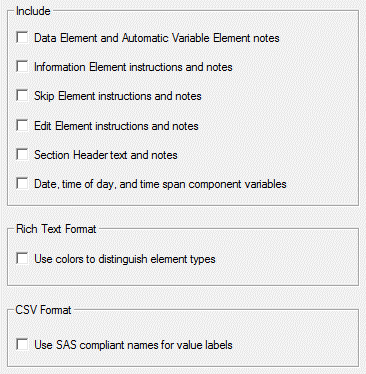Codebook Build Options
Codebook Defaults
By default, Data and Automatic Variable Elements are included in the codebook with the following details:
Data Elements
- Variable Names: Contents of Variable Name box
- Variable Labels: Contents of Variable Label box
- Code Ranges: Numeric ranges from Data Element Response Set tabs
- Item Length: Length as specified on the Response Set tab. For numeric variables, length is based on code range and special code values (e.g., A range of 1 to 100 will have a length=3. A range of 1 to 9999, with special codes allowed with values of 99997, 99998, and 99999, length = 5).
Tip: For Date, Time, or Time Span type Data Elements, the RTF Codebook indicates if a missing component![]() A component variable is one part of a composite variable. Check Each, ranking, date, time, and time span response types all have composite and component variables. A Check Each component represents whether or not a response was selected. A ranking component represents the rank selected. A date, time, or time span component represents that part of the whole date or time, such as year, month, weeks, hour or minute. is allowed following the range; the CSV codebook indicates this in the Notes column.
A component variable is one part of a composite variable. Check Each, ranking, date, time, and time span response types all have composite and component variables. A Check Each component represents whether or not a response was selected. A ranking component represents the rank selected. A date, time, or time span component represents that part of the whole date or time, such as year, month, weeks, hour or minute. is allowed following the range; the CSV codebook indicates this in the Notes column.
Automatic Variable Elements
- Variable Names: Contents of Variable Name box
- Variable Labels: Contents of Variable Label box
- Item Length: For numeric calculations, the calculated code range length; for string expression and character string, length
- Numeric Calculation/String Expression, Character String: Expression entered on Automatic Variable box.
Listing of Identifier Variables
Total Number of Variables
Codebook Options
To select options to include in either a Rich Text Format (RTF) or Comma Delimited (CSV) codebook, go to Options|Build, Codebook (or Build|Codebook, Options button) and select desired options. By default, all options are initially unchecked.
- Data and Automatic Variable Elements: Text entered on Notes tab
- Information Elements: Text entered on Info Element tab and Notes tab
- Skip Elements: Instructions entered on Skip Element tab and text entered on Notes tab
- Edit Elements: Instructions entered on Edit Element tab and text entered on Notes tab
- Section Header Elements: Text entered on Section Header Element tab and Notes tab
- Date/Time Responses: Component variables for date, time of day, and time span response types
- Colors to distinguish Element types in RTF format: If this option is selected, the RTF will use the colors used in the Element listing when creating the RTF
- Use SAS Compliant names for value labels: If this option is selected, value labels are made compliant with rules for SAS format names: 1) If a variable name ends in a number, the last character of the corresponding value label name is changed to a letter. In general, “0” is changed to “A”, “1” to “B”, “2” to “C”, etc. However, if the modified name conflicts with another label, then a different letter is assigned. 2) If a variable name matches a SAS supplied format name, such as “SSN” or “YYMM”, then the value label is changed to “X” plus the first 7 characters of the variable name. For example, “SSN” would be output as “XSSN” and “YYMM” as “XYYMM”. 3) If a variable is a Text type response, then the value label will start with a “$”. For example, if the variable name is “Other”, then the value label will be “$Other”.