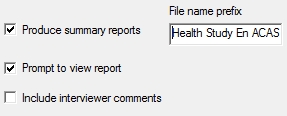ACASI: Summary Reports
Under Options|Build, ACASI, Summary Reports, you can produce a Rich Text File (*.RTF) report that will list all responses for each ACASI interview.
Summary Report Options
- Produce Summary Reports: Check this box to enable the production of a report listing all responses at the end of each interview. It is unchecked by default.
- File Name Prefix: Enter a prefix for the report filename. The complete filename for each report will contain this prefix text plus the interview identifiers defined on under Options|Interview|Identifier Variables. You can specify a different filename prefix for each language version of your survey.
- Prompt to View Report: Check this box if you would like the program to display a message box at the end of each interview, asking whether or not you wish to view the report. It is checked by default when 'Produce summary reports' is checked.
- Include Interviewer comments: Check this box to include interviewer comments in the report. It is unchecked by default.
When you enable reports for an ACASI interview, QDS produces an RTF file containing question number, variable name, variable label, and response (including applicable value labels) for that individual interview. You will have a separate report file for each ACASI interview. If you also select the option Prompt to View Report, a message box will pop-up after the interview has been saved, reading:
- Interview Data has been written to the file Health Study En ACASI 1001.RTF. Would you like to open the document now?
If you select Yes the report will open up in your default word processor.
See Summary Report Sample and Report File Names for more details.
Tip: You can also create an interview summary report in the Warehouse Manager by highlighting the interview for which you would like a report and then going to File|Save Selected Interview As from the main menu.