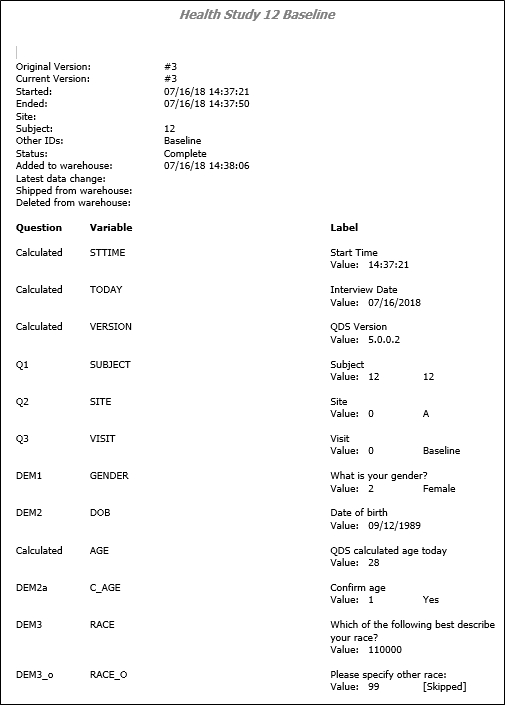Interview Summary Report
You can create a summary report for a single interview that will be saved as an .RTF document. The contents are very similar to a summary report generated by the automated interview modules. It includes all response data as well as any interviewer comments.
Generate Summary Report
- Highlight the interview for which you wish to generate a report.
- Select File|Save selected interview as…
- The program will generate a filename for you. By default the output folder is "<UserName>\My Documents" and the output filename is "<Questionnaire Name> <Site> <Subject> <Other Identifier variables>.RTF". You can override these defaults by entering a custom name and location in the Save dialog box.
- Select Save to generate the file.
The file includes version, date, time, and warehousing data, as well as a listing of question number, variable name, label, and response.