Skip Elements
Skip Elements allow you to implement skips that require references to multiple variables and/or require a complex calculation. Using Skip or Edit Elements is the recommended approach for questionnaire branching. In the element listing, seeing skip elements, destinations, and conditions make it easier to follow the interview flow.
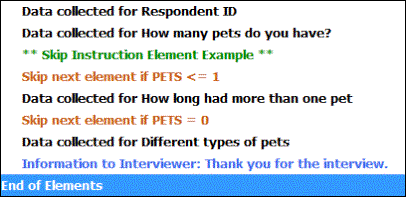
Adding Skip Elements
- Select Edit|Insert and choose Skip Instruction OR select the
 button from the Toolbar.
button from the Toolbar. - In the If* text box, enter the logical or mathematical expression to be tested. In the example below, the skip will be triggered if “PETS <= 1”, where ‘PETS’ is the variable name.
- From the Branch to box, select the destination for the skip (i.e., Skip 1 to 5 Elements or Skip to a Marker).
- If you selected Skip to a Marker, enter its name in the Marker box.
- Enter a custom Item ID
 Item IDs are available for Skip, Edit, Information, and Section Header Elements. They must be unique and may contain up to 35 characters; certain special characters (i.e., ampersands, backslashes, curly braces, and commas) are disallowed. If an Item ID is not assigned a custom name, the Validate function will automatically assign the ID using the format, <element-type>-<sequence number>. (optional).
Item IDs are available for Skip, Edit, Information, and Section Header Elements. They must be unique and may contain up to 35 characters; certain special characters (i.e., ampersands, backslashes, curly braces, and commas) are disallowed. If an Item ID is not assigned a custom name, the Validate function will automatically assign the ID using the format, <element-type>-<sequence number>. (optional). - Click OK.
Tip: If you plan to refer to special codes (Don't Know, Refused, Not Applicable, or Skipped) in a Skip Element condition, you need to follow the guidelines for using Special Codes in QDS Expressions.
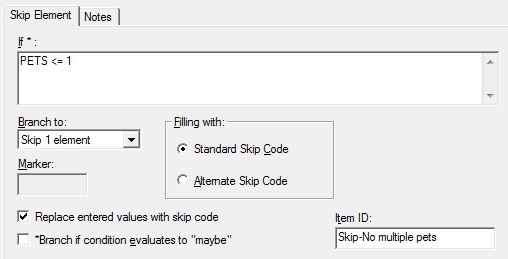
Skip Element Options
- Filling with: Select the Standard Skip Code (default) or Alternate Skip Code button. When the skip condition is true, the Data Elements that are skipped will be assigned a skip value. QDS allows two skip codes, Standard and Alternate, to distinguish between reasons for skipping. By default, both Standard and Alternate skip codes are defined with the same code (9..9); however, for some situations you may wish to have an alternate skip code. You can change both skip code values on the Special Codes tab in Options|Data Defaults.
- Replace entered values: When a response is changed by the respondent or data entry operator, it can affect the branching paths that follow. Values entered previously may now be skipped. Leave this box checked to replace previously entered values by the skip code. Uncheck the box to retain values (default is checked). This option overrides a similar global Build option.
- Branch if … “maybe”: With QDS, calculation of a logical condition may evaluate to TRUE, FALSE, or MAYBE. An evaluation of MAYBE can be treated as TRUE or FALSE. Check this box to treat a MAYBE evaluation as TRUE. Leave the box unchecked to treat MAYBE as FALSE (default is not checked).
- Item ID: Skip Element identifer that can be either 1) automatically updated whenever specifications are validated using format Skip-# with sequential numbers for all Skip Elements in the current specifications file, or 2) given a custom name up to 35 characters (names must be unique and not include ampersands, backslashes, curly braces, or commas). Item IDs can be searched via Edit|Find in the Design Studio and are listed in both RTF Codebooks and CSV Codebooks.