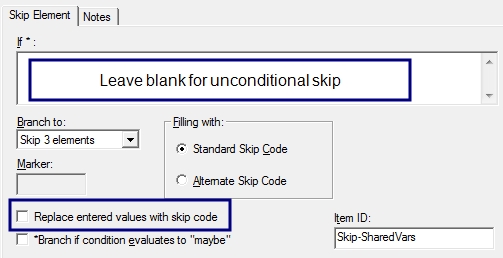Shared Variables
When the Edit, Launch feature starts the second control file, all identifier variables and interviewer ID specified under Options|Interviews of the current interview are automatically copied to the destination control file, as well as up to 10 variables selected on the Launch tab.
Shared Variable Requirements
For shared variables to be copied they must have the same name and consistent response sets. QDS will only copy a response from one interview to another under the following conditions.
The variable in the second control file must:
- Be a Data Element (not Automatic Variable)
- Have the same variable name as the 1st questionnaire
- Have the same response type as the 1st questionnaire
- Have a valid response set in relation to the 1st questionnaire variable’s response set.
For example, if the Subject ID is 1000 and the Subject ID field of the second file has a range of 1 to 100, the response will not be copied. Also, if the shared variable contains a “Don’t Know” and the corresponding variable in the second file doesn’t allow “Don’t Know”, the response will not be transferred.
“Destination” variables in the second control file can be any type of Data Element but cannot be an Automatic Variable Element. If the shared sending variable is Automatic Numeric, then the receiving variable must be a Numeric response type Data Element, and if the shared sending variable is Automatic Text, then the receiving variable must be a Text response type Data Element.
Identifier Variables
When you launch a second control file, all identifier variables and interviewer ID specified under Options|Interviews of the current interview are automatically copied to the destination control file.
Non-Identifier Variables
The 10 variables selected on the Launch tab can include any variables previously defined in the questionnaire except for Automatic Today's Date type, Automatic Current Time type, or the component![]() A component variable is one part of a composite variable. Check Each, ranking, date, time, and time span response types all have composite and component variables. A Check Each component represents whether or not a response was selected. A ranking component represents the rank selected. A date, time, or time span component represents that part of the whole date or time, such as year, month, weeks, hour or minute. of another variable.
A component variable is one part of a composite variable. Check Each, ranking, date, time, and time span response types all have composite and component variables. A Check Each component represents whether or not a response was selected. A ranking component represents the rank selected. A date, time, or time span component represents that part of the whole date or time, such as year, month, weeks, hour or minute. of another variable.
Tip: For variable response types that are composites (i.e., check each, ranking, date, time, time span), their components are automatically shared as part of the composite variable and do not count as separate variables. For example, DOBY, DOBM, and DOBD for a date type variable named DOB.
Skipping over Shared Variables
If you do not wish to have identifier or shared variable(s) displayed during CAPI or ACASI administration of the second control file, you can add Skip Element(s) to branch over them. They will be automatically filled with the value shared from the first control file. In the Design Studio file for the destination control file use the following options in the Skip Element:
- Leave If* box blank or add an unconditional skip (i.e, If*: 1 = 1).
- Uncheck option box Replace entered values with skip code so that the shared values will not be overwritten.
Tip: You may need to add multiple skips if your identifier and shared variables are located in multiple places in the destination file.