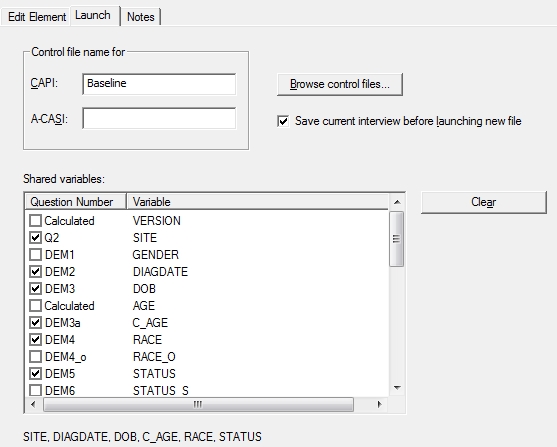Edit Element: Launch Tab
When the Launch another control file reconciliation process is selected on the Edit Element tab, the Launch tab becomes enabled. It includes options for choosing the destination CAPI and/or ACASI control file, whether or not to save current interview before launching the new file, and choosing up to 10 variables to share with the destination questionnaire.
Tip: For variable response types that are composites (i.e., check each, ranking, date, time, time span), their components are automatically shared as part of the composite variable and do not count as separate variables. For example, DOBY, DOBM, and DOBD for a date type variable named DOB.
See also, Launch Another Control File, Shared Variables, and Resuming First Control File.
Edit Launch Options
- Control file name for: Enter the name of the CAPI and/or ACASI control file(s) without directory or file extension that should be launched when the Edit Element condition evaluates TRUE. This second control file must be located in the same folder location as the first control file.
- Browse control files…: Select the Browse button to navigate to and select the name of the second control file.
- Save current interview before launching new file: Check this box so that CAPI or ACASI will automatically save the first interview without prompt before the second interview is launched.
- Shared variables: Select variables to share with the launched survey by checking the box next to the question number. As each variable name is checked, it is added to the listing that appears below the box. When a variable is unchecked, the name is removed from the listing. If you attempt to select more than 10 items, you will receive an error:

- Clear: To remove all current selections, select the Clear button.