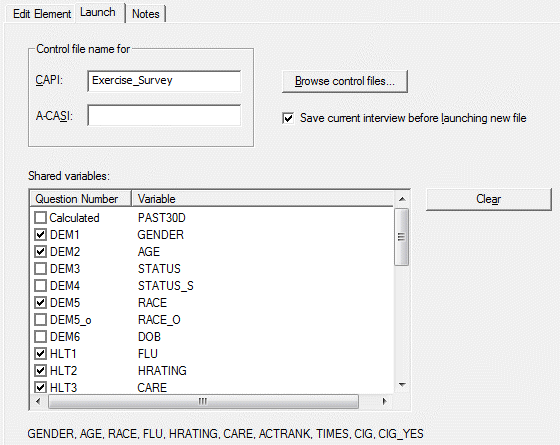Launch Another Control File
For CAPI and ACASI modules (not supported by Web), you can launch a second control file with the Edit Element, Launch another control file![]() A Control File translates your design specifications into commands that the Data Entry, CAPI, ACASI, or Web module uses to administer or collect data during interviews or data entry. option. When an edit expression evaluates TRUE, QDS terminates the first questionnaire and automatically starts the second specified questionnaire. With this feature, you could have a first questionnaire ask screening questions and only proceed to the second questionnaire for eligible participants.
A Control File translates your design specifications into commands that the Data Entry, CAPI, ACASI, or Web module uses to administer or collect data during interviews or data entry. option. When an edit expression evaluates TRUE, QDS terminates the first questionnaire and automatically starts the second specified questionnaire. With this feature, you could have a first questionnaire ask screening questions and only proceed to the second questionnaire for eligible participants.
Any identifier variables specified under Interview Options from the first questionnaire are automatically copied to the second questionnaire. You can specify up to 10 additional variables to be copied to the second questionnaire on the Edit Element: Launch tab (see Shared Variables).
Launching Another CAPI or ACASI Control File
- Select Edit|Insert and choose Edit Instruction.
- In the If text box, enter the condition to be checked by the Edit Element. In the example below, we entered “EXERTIM >=3” (Number of exercise times was greater than or equal to 3).
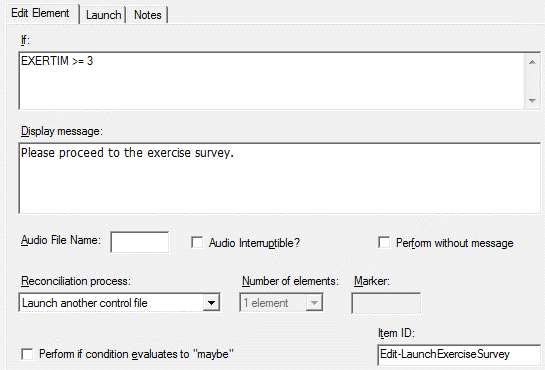
- In the Display message box, enter the message you would like to display before the second questionnaire begins; we have entered a message to indicate we are proceeding to the exercise survey. If no message is desired, check the Perform without message box.
- In the Reconciliation process box, select Launch another control file.
- Item ID
 Item IDs are available for Skip, Edit, Information, and Section Header Elements. They must be unique and may contain up to 35 characters; certain special characters (i.e., ampersands, backslashes, curly braces, and commas) are disallowed. If an Item ID is not assigned a custom name, the Validate function will automatically assign the ID using the format, <element-type>-<sequence number>.: Enter custom identifier (optional).
Item IDs are available for Skip, Edit, Information, and Section Header Elements. They must be unique and may contain up to 35 characters; certain special characters (i.e., ampersands, backslashes, curly braces, and commas) are disallowed. If an Item ID is not assigned a custom name, the Validate function will automatically assign the ID using the format, <element-type>-<sequence number>.: Enter custom identifier (optional). - Go to the Launch tab, which is now enabled.
Launch Tab
- Enter the name of your destination control file without directory or file extension in the Control file name for box under CAPI or ACASI. This file must be located in the same directory as the primary control file.
- Select up to 10 non-identifier variables you would like shared with the second questionnaire (see Shared Variables).
- Select the Save current interview before launching file option box to force an automatic save without seeing the save prompt.
- Select OK.