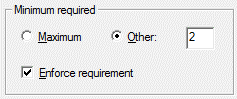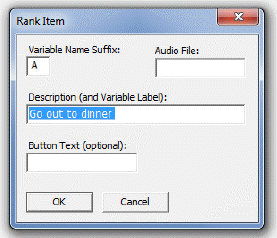Response Set Tab: Ranking
Use the Ranking response type to allow respondents to give a ranking to multiple categories; you can set a minimum and maximum number of categories that can be ranked (see Entering Response data in CAPI/ACASI: Ranking Type Responses and Entering Ranking Items in Data Entry). Note: Ranking response type will be added in a future version of QDS-Web.
There is a limit of 20 categories for all interview types. Ranking responses will output multiple variables to the data file. See Ranking Variables. You may set up Ranking Response Cards for sets of responses that will be repeated for multiple questions.
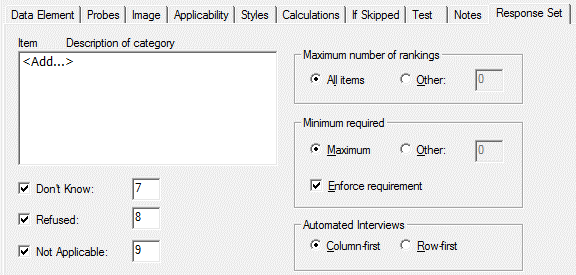
Ranking Response Options
- Special Codes: Indicate whether Don’t Know, Refused, and/or Not Applicable are allowable responses for this item. The default setting is checked. You can modify the default values for these categories (see Special Codes Values).
- Maximum number of rankings: Select whether to require ranking of All Items (default setting) or Other number of rankings. When Other is selected, the box to the right will be enabled. Any number between '2' and a number less than or equal to the number of categories entered is valid. For example, if there are a total of 5 categories, a number between 2 and 5.
-
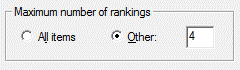
- Minimum required: Select whether to require ranking of the Maximum (default setting) or Other number of rankings. When Other is selected, the box to the right will be enabled. Any number between '1' and the number specified under Maximum is valid. For example, if there are a total of 5 categories, and the maximum number of rankings is '4', a number between 1 and 4.
-
Enforce requirement: If checked, respondent must enter the required minimum number of rankings (default setting). When unchecked, if less than the required categories are ranked, QDS displays a warning dialog box with “Try again”, which returns user to the current ranking screen, or “Use Anyway”, which allows the response.
- Automated Interviews: Select whether the categories should be listed Column-first (default) or Row-First.
Entering Ranking Categories
Under Item/Description of category, select <Add...> to enter categories for the current Data Element.
- Variable Name Suffix: The letter that will be appended to the category variable name. QDS suggests a unique suffix to be assigned to each ranking item (this can be changed to any other unique single letter). See Ranking Variables.
- Audio File: Name of associated Audio File (optional). Note: Do not enter .WAV file extension. See Using Recorded Audio for more information.
- Description: Variable label will be exported to SPSS, Stata, SAS, and Access. This information will also be used to identify the variable in the Design Studio list view and will be included in the Codebook.
- Button Text: Text to be displayed on response buttons for an automated interview (optional). If left blank, the Description will be used.
Click OK when you have completed these options. Continue adding ranking items until your list is complete. You may revise and add to this list at any time.