Building a CAPI Control File
The CAPI control file![]() A Control File translates your design specifications into commands that the Data Entry, CAPI, ACASI, or Web module uses to administer or collect data during interviews or data entry. is used by the CAPI Data Collection Module to administer a CAPI interview or form. Interviewing staff do not need access to the Specifications File of the Design Studio to conduct interviews.
A Control File translates your design specifications into commands that the Data Entry, CAPI, ACASI, or Web module uses to administer or collect data during interviews or data entry. is used by the CAPI Data Collection Module to administer a CAPI interview or form. Interviewing staff do not need access to the Specifications File of the Design Studio to conduct interviews.
Create a CAPI Control File
- Select Build|CAPI Application from the Design Studio Menu. Any validation
 To validate, Select Tools|Validate from the Design Studio Menu. This process will identify any errors that would prevent building a data collection administration file or any warnings that should be noted but do not prevent building a data collection administration file. errors identified during the build process must be resolved before proceeding.
To validate, Select Tools|Validate from the Design Studio Menu. This process will identify any errors that would prevent building a data collection administration file or any warnings that should be noted but do not prevent building a data collection administration file. errors identified during the build process must be resolved before proceeding.
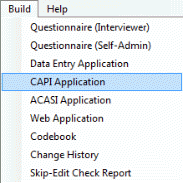
- In the Save In drop-down box, select the folder in which you would like your file saved. The default is the folder where the Specifications File resides. (The default filename is the name of the Specifications File plus En CAPI.QPI.)
- Click on the Options button in the lower right corner to refine settings for your application (Alternatively, options may be set under Options|Build, CAPI, from the main menu).
- Click on the Save button.
- You will then be prompted: "The requested product has been built. Would you like to try out the control file now?"

- Click Yes to test your CAPI application. Click No to return to the Design Studio (the Control File will still be created). Note: If a read password has been defined in the Design Studio, you will need to add it before conducting an interview (see Adding Passwords).
- If you click Yes, QDS will launch the QDS CAPI Module and open to the first screen of the newly created Control File
 A Control File translates your design specifications into commands that the Data Entry, CAPI, ACASI, or Web module uses to administer or collect data during interviews or data entry..
A Control File translates your design specifications into commands that the Data Entry, CAPI, ACASI, or Web module uses to administer or collect data during interviews or data entry..
Tip: A copy of the CAPI control file (*.QPI) must reside on each interview computer, which will need to have the CAPI Data Collection Module installed.
CAPI Control File Locations
Because CAPI data files are always saved into the same folder where the CAPI control file resides (see CAPI Data Files), they should always reside in a user document area, where you have full Read and Write access.
They should not be located in a Windows protected folder, such as "Program Files". Windows 7, 8, and 10 do not allow QDS to save user files in those locations and will automatically move them to your user account's virtual directory.
It is also preferable to not have them reside on a network, cloud, USB, or other type of external drive; if the network connection is interrupted this could cause the interview to the terminated incorrectly. In some instances, the data file could become corrupted (see Causes and Recovery of Corrupted CAPI Data Files).
If you wish to launch your survey from the desktop, it is better to create a Windows shortcut than to save your control file directly on the desktop.