Renaming ACASI Output Data Files (QAD)
If the ACASI build option Generate unique data file for each interview is not used for data collection (see ACASI Data Files) it is best practice to rename your .QAD data file and back it up to another location on a regular basis. After renaming your .QAD file, QDS generates a brand new .QAD file and adds the next interview to the new file. One possible renaming scheme is to use the date (and location/computer if applicable) to indicate when and where the file was closed.
Tip: If you prefer to have every interview saved into its own unique data file, go to ACASI Build Options, Operations tab and select the “Generate unique data file for each interview" option.
Until you move or rename your data file, interviews will continue to be appended to the end of the current QAD file. As soon as the current QAD file is moved or renamed, the next ACASI interview will create a new QAD file.
For example, on a weekly basis you could rename your “C:\My Documents\UserName\Research Folder\ Questionnaire ACASI.QAD” data files to reflect the site, date, and data collection device.
The renamed file " Questionnaire Site 2 031220 A.QAD" would indicate the ACASI data file was "closed" on March 12, 2020 at Site 2 on device A. A set of renamed data files might be as follows:
Data File Example
|
Data File |
Description- Data collected |
|---|---|
| Questionnaire_Site 2 031220 A.QAD | Site 2, time 1, device A |
| Questionnaire_Site 2 063020 B.QAD | Site 2, time 2, device B |
| Questionnaire_Site 1 070420 A.QAD | Site 1, time 3, device A |
| Questionnaire_Site 2 031220 A.QAD | Site 2, time 1, device A |
| Questionnaire_Site 2 031220 B.QAD | Site 2, time 1, device B |
| Questionnaire_Site 2 031220 C.QAD | Site 2, time 1, device C |
See Adding Local Data Files and Adding Multiple Local Data Filesto learn how to work with data files in the Warehouse Manager.
Adding new interviews to a renamed ACASI data file
You can add new interviews to a renamed ACASI data file (*.QAD):
- Go to QDS 5.0|ACASI Program 5.0 from Windows Start Menu or Apps View of Start screen.
- In the Files of Type box, change the type to QDS Automated Interview Data Files (*.QAD).
- Navigate to the appropriate folder and select the.QAD file in the File name box.
- Select the Begin a new interview radio button (default).
- Select Open.
- A pop-up box will alert you: "The current folder does not contain a QSI control file with the same name as the selected .QAD file. The control file was either moved, deleted, or the data file was renamed. To find a matching control file, select OK, and when next dialog box opens, select matching control file. To discontinue resume procedure, select Cancel."
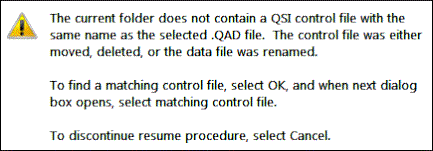
- The Open dialog box will now reopen and Matching Control File (*.QSI) will be listed in the Files of type box.
- Select your .QSI control file to enter in the File name box.

- Select Open.
- The interview will open on the first screen.
Incomplete interviews in renamed files can also be resumed; see resuming an ACASI interview.
