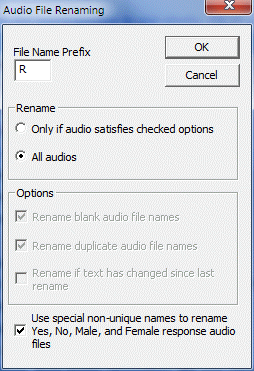Naming Audio Files
QDS will automatically assign WAV filenames to all question text, response category text, Information Element text, and Edit Element messages through the Tools|Audio Files function.
Generally, each renamed audio is assigned a single letter, chosen by the user, and a sequential number. However, in the case of Yes/No and Gender items, you may choose to name the response audios “Yes”, “No”, “Male”, and “Female” so that a single audio recording can be used for all “Yes” responses, all “No” responses, etc.
Tip: It is best to use this feature after you have completely finalized all survey text.
To have QDS automatically assign filenames (and enter appropriate references in the Audio file name box prior to recording):
- Select Tools|Audio Files.
- In the Audio File Renaming dialog box, enter a File Name Prefix.
- The File Name Prefix must be a single letter that will be used to create unique names for each WAV file to be associated with your Specifications File. WAV filenames will consist of the File Name Prefix followed by sequential numbers generated by QDS.
- Select the Rename|All audios radio button.
- Check the Use special none-unique names… box to rename all Yes, No, Male, and Female responses with those names.
This process will assign (or reassign) filenames for all items. The new filenames will automatically be entered in all Audio File Name boxes for question text, response category text, Information Element text, and Edit Element messages. See Audio Naming Options for additional details.
Tip: You can suppress audio for any given text by typing “No Audio” in the Audio File Name box on the Data Element, Information Element, or Edit Element tab. When audio is suppressed in this way, the ACASI Control File assumes that the question is intended for staff use and allows keyboard input.
A complete list of the new filenames can be viewed by building a new Script File which is automatically produced each time you build your ACASI control file (Build|ACASI Application).