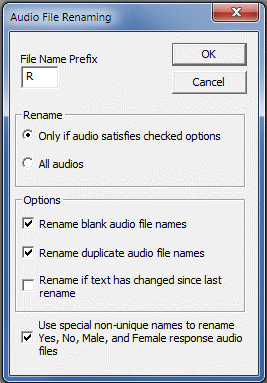Audio Naming Options
There are options available to specify how and when audio filenames should be re-named. See also Naming Audio Files.
Audio File Renaming
From Tools|Audio Files, launch the Audio File Renaming dialog box and select options.
- File Name Prefix – Enter the letter prefix that will be assigned to all updated audio files.
Rename
- Only if audio satisfies checked options – Select to only rename audio files that meet the criteria defined by the Options checkboxes.
- All audios – Select to rename all audios in the questionnaire. When selected, the following Options are all disabled.
Options
- Rename blank audio file names – Check this box to rename all blank audio filenames.
- Rename duplicate audio file names – Check this box to rename all duplicate audio filenames. This option will not apply to Yes/No and Gender response items if you have checked the “Use special non-unique names to rename Yes, No, Male, Female response audio files” check box.
- Rename if text has changed since last rename – Check this box to rename any audio file where the associated text field was changed after the audio was named. Note: This option only works if the elements in your questionnaire were created via an Edit|Insert operation and not by an Edit|Paste operation from another file. When elements are pasted from another questionnaire, the Design Studio cannot always accurately determine whether or not the text was modified since the audio was named.
- Use special non-unique names to rename Yes, No, Male, Female response audio files – Check this box to assign special names, “Yes”, “No”, “Male”, and “Female” to Yes/No and Gender response items. Uncheck this box if you prefer to assign a letter plus a sequential number to these types of response items.