Include Highlighted Section
Under Options|Build Skip-Edit Check Report, select Highlighted section radio button in the Include box to include a selection of elements in the report. By default, the entire survey is included in the report. See also, Include Single Skip or Edit.
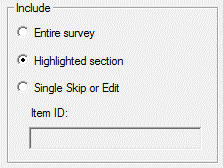
When a report is built using the highlighted section build option, it will include all Data, Automatic, Skip, and Edit Elements within the highlighted section of the Specifications File.
Building Report for Highlighted Section
To build a Skip-Edit Report including only a section of your survey:
- Select section for report by either 1) clicking on first element in section, then pressing the Shift key and click on last element in section, or 2) clicking on first or last element in section and pressing the Shift key while pressing up/down arrow keys. At least one Data, Information, Skip, or Edit Element must be included in highlighted section.
- Go to Build|Skip-Edit Check Report, Options, and select Highlighted Section under Include. You can also select under Options|Build, Skip-Edit Check report.
- Select OK.
- Skip-Edit Check Report (*.RTF) will appear in the Save as type box.
- Enter a File Name (default is Design Studio name + Skip-Edit Check Report.RTF).
- Select Save.
Tip: If the conditional expression for a Skip or Edit inside the section references other Data and/or Automatic Variables, these will also be included in the report. In the example below, Automatic Variables TODAY and AGE and the Data Element DOB are included in the report because AGE is referenced by the highlighted Skip Element (Skip-5), and TODAY and DOB are used to calculate AGE.
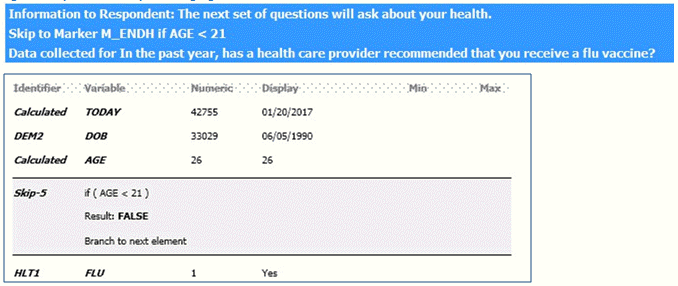
Ignore Skip and Edit Instructions that precede Highlighted Section
![]()
When unchecked, if a Skip or Edit Element will be skipped by a prior instruction, the result for the target will be displayed in the report as not processed. When checked, the Skip-Edit Check Report will ignore results for any Skip or Edit instructions that occur prior to the selected section and the result is displayed as TRUE or FALSE.
This option can be used to handle cases where test values in the file would cause a prior Skip to branch over the section that the designer wishes to test. This is consistent with the parallel Preview Tool build option.
Warning: Results using this option should be interpreted with care, as it can result in impossible values being input into Skips, Edits, or Automatic Variables.