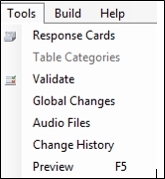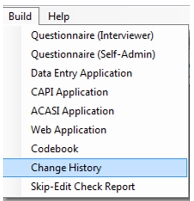Change History File
The Change History file is a Rich Text Format (RTF) file document that lists all changes made to your Specifications File based upon stored Undo information. This information can be discarded periodically or every time the file is saved, at your option. The Change History document will not include any revisions prior to the most recent File|Save or File|Save a Copy As operation when changes were discarded.
The report may also include annotations that you can enter at any point during development; these can be used to document reasons for changes to the Change History data. Annotations are separate entries in the Change History report; they are not linked to individual change records. See Sample Change History File.
By default, QDS retains all the Undo information in your Specifications, so it is strongly recommended that you periodically discard the change history to prevent your file from becoming too large (see Saving a Specifications File).
Adding Annotations to Change History
- To add an annotation, select Tools|Change History from the Design Studio Menu.
- QDS launches a dialog box with three input fields.
- Title: Description of the type of change (optional).
- User name: Name or initials (optional).
- Annotation: Description of the changes that are being made (required).
- Click OK.
Tip: You can use Edit|Undo to remove an annotation or Edit|Redo to restore the last removed action/annotation.
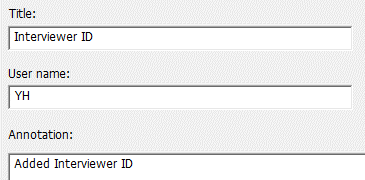
Building a Change History
- Select Build|Change History from the Design Studio Menu.
- In the Save In drop-down box, select the folder in which you would like your file saved. (The default location is the folder where the Specifications File resides.)
- In the File Name box, specify a name for the Change History File. (Default filename is the name of your Specifications File plus "History.RTF".)
- Click Save.
- You will then be prompted, Would you like to open the RTF document now?
- If you respond Yes, QDS will launch your default word processor and open the newly created Change History File.
- If you respond No, you will return to the Design Studio, but the Change History File will still be created.