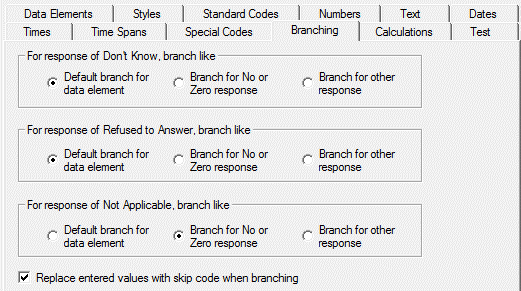Branching Tab
Go to Options|Data Defaults, Branching tab to change the default branching instructions for special code responses. For Don’t Know, Refused to Answer, and Not Applicable you may choose one of three radio button options:
- Default branch for data element: This is the default choice for Don’t Know and Refused to Answer. Select this choice if you generally do not want to branch out of the normal sequence after a response.
- Branch for No or Zero response: This is the default choice for Not Applicable. Select this choice if you want to branch the same as you would for a response of No, Zero, or None.
- Branch for other response: Select this choice if you want to branch the same as you would for a positive response, such as Yes or greater than zero.
All of the above choices can be overridden for individual Data Elements.
Tip: It is always better to use a Skip Element instead of the Branching option. It is more flexible and is displayed in the element listing, making review and testing easier.
You may also set the default for how skipped codes are treated with the “Replace entered values” checkbox. This option can be overridden on individual Skip Elements.
Replace entered values …: When a response is changed by the respondent or data entry operator, it can affect the branching paths that follow. For example, it is possible that questions that were previously applicable (and asked/answered) should now be skipped. Check this box if you would like previously entered values to be replaced by a skip code. Leave this box unchecked to retain prior values. The setting on this tab sets the default for Skip Elements and Build Options. (Note: this option does not change under Global Changes).