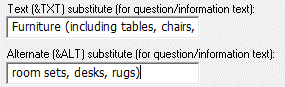Defining Table Categories
After adding a Table Element, you will need to enter the categories. See Inserting a Table Element.
Entering Categories
- Double-click on the <Add...> line in the Categories box:
- Enter Category Suffix, Category Label, Category Text, and Alternate Text (optional) in the Table Category window.
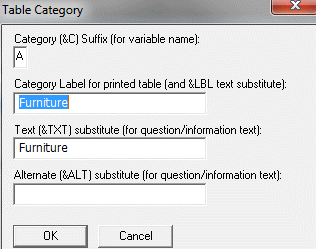
These category definitions include a Category Suffix and Label and two text substitutions (descriptions). Each time a new category is added a new Table Category window appears, allowing the next information to be entered.
All of the information used for substitution tokens in table Data Elements is entered under table categories.
Category Information
- Category(&C) Suffix: The Category Suffix is a single letter that will be appended to the variable name for each Element in a Table. This will associate the variable with the current category. For instance, in the example above, any variable ending in B would correspond to the Clothing category. By default, the first category will start with A; the second B; etc. You may accept the default suffix or type in a different letter. For example, a variable name entered as EVER&C would be written out as EVERA for the first category, EVERB for the second, etc.
- Category Label (&LBL): Enter a description of the category. This information will be used for the Table on paper questionnaires. This text may also be inserted into the wording of questions or information presented for this category in an automated interview or into variable labels for this category. To insert this text, use the &LBL Substitution Token. For example, a label entered as “&LBL purchased on the Internet” would be written out as “Clothing purchase on the Internet,” “Toys purchased on the Internet”, etc.
- Text (&TXT) Substitute: Enter a description of the category. This text may also be inserted into the wording of questions or information presented for this category in an automated interview or into variable labels for this category. To insert this text, use the &TXT Substitution Token. For example, a question entered as “Have you purchased any &TXT in the last 6 months?”would be written out as “Have you purchased any clothing in the last 6 months?”; “Have you purchased any toys in the last 6 months?”; etc.
- Alternate (&ALT) substitute: Enter an alternate description of the category (optional). This text may also be inserted into the wording of questions or information presented for this category in an automated interview or into variable labels for this category. To insert this text, use the &ALT Substitution Token. The &ALT token is used in the same manner as the &TXT token. It is useful when you want to refer to a single category in multiple ways—e.g., Marijuana and Pot.
Tip: If the category description is too long to fit in the &TXT box, you can split the category text between the &TXT and &ALT fields. Enter the first portion of the category description into the &TXT field and the remainder in the &ALT field. Include appropriate spaces within and/or between fields so that the two fields form a continuous string. For example:
Tip: In the question text, enter &TXT&ALT (with no spaces in between) as the category substitution. Omitting the space between &TXT and &ALT avoids having an extra space for categories that do not include &ALT text.