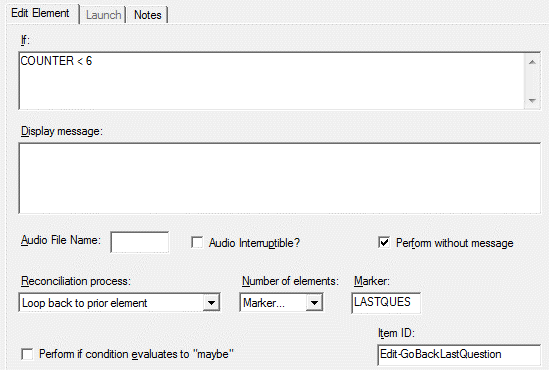Loop Back to Prior Element
The Loop back resolution allows you to implement and address internal inconsistencies at the time of data collection. For example, if you asked for both the respondent’s age and birth date, you can have the respondent loop back and reenter one or both items in the case of an inconsistency. In addition, you can implement conditional range restrictions that require comparing responses to multiple items.
Loop back Destination
When Loop back to prior element is selected, the Number of elements drop down list will be enabled. Specify the number of elements to loop back or enter a destination Marker. See About Skips, Edits, and Markers.
- Number of elements: Select n elements (1-5) or Marker. When deciding how many elements to loop back, remember that all elements (including Skips, Section Headers, etc.) must be counted.
- Marker: If Marker is selected under Number of elements, the Marker box will be enabled. Enter the name of the destination marker.
Loop back Example
For example, if you had the following two questions, you can use an Edit Element with a Loop back resolution for an internal consistency check:
- During the past 7 days, how many cigarettes did you smoke? (Variable name = CIG_WEEK)
- How many cigarettes did you smoke yesterday? (Variable name = CIG_YES)
The numeric response to “How many cigarettes did you smoke yesterday?” should not be greater than the numeric response to “During the past 7 days, how many cigarettes did you smoke?”. To add a consistency check for these items, you could add an Edit Element with the following steps:
- If: Enter condition, CIG_YES > CIG_WEEK
- Display message: Enter message text such as, "You reported smoking more cigarettes yesterday (&[CIG_YES]) than in the past 7 days (&[CIG_WEEK]). Please review your responses."
- Perform without message: Leave unchecked so that the message will be displayed.
- Reconciliation process: Select, Loop back to prior element.
- Number of elements: Select, 2 elements.
- Item ID
 Item IDs are available for Skip, Edit, Information, and Section Header Elements. They must be unique and may contain up to 35 characters; certain special characters (i.e., ampersands, backslashes, curly braces, and commas) are disallowed. If an Item ID is not assigned a custom name, the Validate function will automatically assign the ID using the format, <element-type>-<sequence number>.: Enter custom identifier (optional).
Item IDs are available for Skip, Edit, Information, and Section Header Elements. They must be unique and may contain up to 35 characters; certain special characters (i.e., ampersands, backslashes, curly braces, and commas) are disallowed. If an Item ID is not assigned a custom name, the Validate function will automatically assign the ID using the format, <element-type>-<sequence number>.: Enter custom identifier (optional). - Select OK.
For these options entered, when CIG_YES > CIG_WEEK, QDS will display the message to the respondent; after selecting OK, they will go back two elements to correct their responses.
Tip: Edit messages with formatting (bold, underline, italics) and substitution tokens such as &[CIG_YES] can help guide your respondent to the correction needed.
.gif)
Note: The message displayed when triggered will include any formatting specified.
The element listing will display the edit instruction and two elements that will be looped back to if the edit is triggered.

Loop Back to Last Question
Edit elements also support the ability to return to the last question answered. This feature allows your survey to return to a location that may vary during the course of an interview by using the following the steps:
- If: Enter a logical expression. If you always want to return to the last question, enter a condition that is always true (e.g., “1=1”).
- Display message: Enter an message (optional).
- Perform without message: Check this box to have no message displayed.
- Reconciliation process:Select Loop back to prior element from the drop down list.
- Number of elements: Select Marker.
- Marker: Enter “LASTQUES”.
- Item ID
 Item IDs are available for Skip, Edit, Information, and Section Header Elements. They must be unique and may contain up to 35 characters; certain special characters (i.e., ampersands, backslashes, curly braces, and commas) are disallowed. If an Item ID is not assigned a custom name, the Validate function will automatically assign the ID using the format, <element-type>-<sequence number>.: Enter custom identifier (optional).
Item IDs are available for Skip, Edit, Information, and Section Header Elements. They must be unique and may contain up to 35 characters; certain special characters (i.e., ampersands, backslashes, curly braces, and commas) are disallowed. If an Item ID is not assigned a custom name, the Validate function will automatically assign the ID using the format, <element-type>-<sequence number>.: Enter custom identifier (optional). - Select OK.
For example, you may want to branch to a special section in your survey periodically to check the participant’s progress and then return to the current question. The target section would start with a Marker Element, possibly followed by some Automatic Variables, and then one or more information screens. At the end of the section, you would insert an edit element with a loop back to marker “LASTQUES”. This is a special marker name used exclusively for edit loop back operations.