Format Element: Color Tab
The Color tab enables you to change some colors -- Main Window, Question Text, Information Text -- during the course of the interview and turn off/on the current fill pattern image specified under Options|Build, CAPI Colors or ACASI Colors from that point forward during the interview. This tab is only enabled when the Modify/restore color of screen items options box is selected on the Format tab. It will display the most current build option settings.
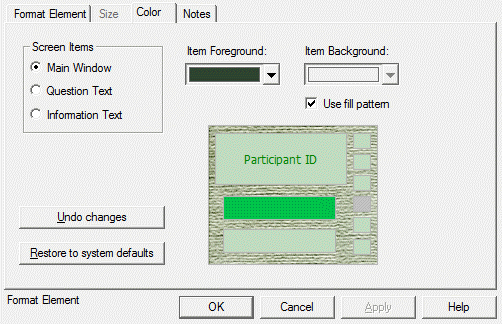
Tip: These colors can be changed again with another Format Element at any point during the interview.
Screen Item Colors
Main Window, Question Text, and Information Text colors can be changed during the course of an interview with Format Elements. Both Item Foreground colors which apply to text or characters and Item Background colors which apply to the surrounding box area may be changed.
To change the color scheme for a screen item type:
- Select the radio button for the category to be changed in the Screen Items box.
- Select your new color choices in the Item Foreground and Item Background boxes. For more detail on choosing colors, see ACASI: Colors or CAPI: Colors.
- View your change(s) in the preview box
- Repeat for additional screen item types
- Click OK when finished
For example, if you change the Question Text color to foreground=Black and background=new custom color, the preview box will update accordingly. The Use fill pattern box is checked by default and displays the current texture specified under Build Options. These new colors will be used in ACASI or CAPI for the duration of the interview unless they are overridden by color change with another Format Element.
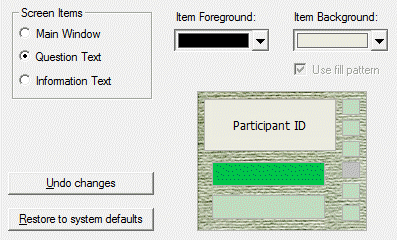
Fill pattern
To turn off or on the most current Main Window background image selected under CAPI or ACASI. Color build options, Texture, check or un-check the Use fill pattern box. Note that this checkbox is only enabled when the Main Window radio button is selected and when the current system defaults use a texture pattern as viewed under Options|Product Options, CAPI/ACASI.
When the box is checked, the preview box displays the current texture pattern. When the box is unchecked, the sample window displays the currently selected Item Background color.
This new Main Window setting will be used in ACASI or CAPI for the duration of the interview unless overridden with another Format Element.
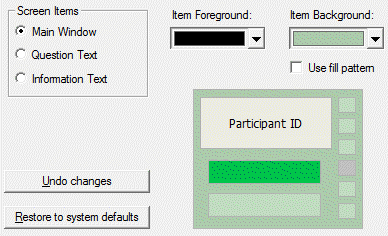
Undo Changes
To undo the last set of color and/or texture changes, select the Undo Changes button.
Restore to System Defaults
Select the Restore to system defaults button to change colors and texture to the current QDS system colors as displayed under Options|Product Options, CAPI/ACASI tab.