Response Set Tab: Text
Use a Text response type to record open-ended text.
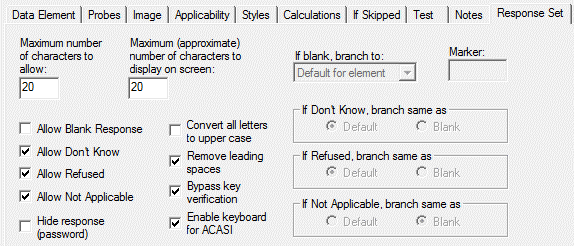
Text Response Type Options
- Maximum Number of Characters to Allow: Specify the maximum length for the response. See limits below.
- Maximum Number of Characters to Display: Specify the approximate number of characters to display on the screen for an automated interview. QDS allows you to enter up to 9999 characters for a Text type (open-ended) response. When exporting your collected data from the QDS Warehouse Manager, the maximum number of characters allowed per response are as follows:
- SPSS 17- 32,767 characters
- SPSS 6 - 255 characters
- Stata - 244 characters
- SAS XML - 32,767 characters
- SAS Transport - 200 characters
- Access, Flat database - 255 characters
- Access, Relational database - 65,536 characters
- ASCII Text - 65,536 characters
- Allow Blank Response: Check if a blank response is allowed. Default is unchecked (i.e., a response is required).
- Allow Don’t Know: Check if a response of Don’t Know is allowed. Default is checked (i.e., Don’t Know is allowed).
- Allow Refused: Check if a response of Refused is allowed. Default is checked (i.e., Refused is allowed).
- Allow Not Applicable: Check if a response of Not Applicable is allowed. Default is checked (i.e., Not Applicable is allowed).
- Hide response (password): Use this option if you do not want the value entered to be visible on the screen. The default is unchecked (i.e., response will be visible as it is entered).
- Convert all letters to upper case: Check this box to automatically convert the entire text response to uppercase. Default is unchecked.
- Remove leading spaces: Check this box to automatically remove leading spaces. Default is checked.
- Bypass key verification: Check this box to bypass this Variable during key verification. This option is applicable for Data Entry only and allows the verifier to skip reentry of open-ended Text Elements. The default is checked.
- Enable keyboard for ACASI: Check this box to allow respondents to use the keyboard to enter text responses.
- If blank, branch to: You can specify a branching option (to skip one or more element[s] or skip to a specified Marker) if the response is equal to blank. (See About Skips, Edits, and Markers)
- If Don’t Know, Refused, or Not Applicable, branch same as: Specify following the same branching as the default or blank response by selecting the appropriate radio button. These options are only enabled when the corresponding special code is enabled.
Tip: It is always better to use Skip Elements instead of the branching option. They are more flexible and are displayed in the element listing, making review and testing easier.