Response Set Tab: Numeric Rating Scale
Use a Numeric Rating Scale when responses will be selected from a numeric continuum; for example: 1 = Not at All to 10 = Completely. In an automated survey, respondents may answer anywhere on a line scale without necessarily specifying an exact number, though a whole number will be recorded. You may set up Rating Response Cards for sets of responses that will be repeated for multiple questions.
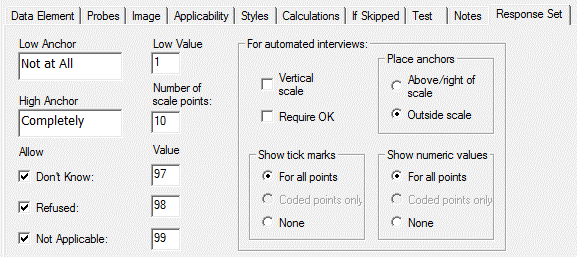
Rating Scale Options
- Low and High Anchors: Enter descriptive text labels for the lowest and highest scale points.
- Low Value: Enter the numeric value for the lowest scale point. This point corresponds to the Low Anchor. The value may be positive, negative, or zero.
- Number of Scale Points: Enter the number of points on your scale. For example, if you want your scale to go from 1 to 10 with possible responses at 1, 2, 3, 4, 5, 6, 7, 8, 9, and 10, enter 10.
- Allow: Indicate which special codes (Don’t Know, Refused, and Not Applicable) are allowed by checking the appropriate box(es).
- Value: Indicate the value to be used for each special code.
Tip: Use a Response Card if you wish to create a scale with labels for interim scale points.
Display Options for Automated Interviews
- Vertical scale: For an automated interview, the scale can be drawn on the screen in a horizontal (—) or a vertical ( | ) orientation. Check this box to have the scale drawn vertically on an automated interview screen. (For a paper questionnaire, the scale is always horizontal.)
- Require OK: Check this box to require the respondent to select Next Question before continuing. If this box is not selected, QDS will automatically go to the next question as soon as the respondent selects a scale point. Note: The Web module always requires the user to click the next question button.
- Place anchors: Indicate if labels for the low and high anchors should be placed Above/right of scale or Outside scale. If Above/right of scale is selected for a horizontal scale, the anchors are placed above the endpoints; for a vertical scale, the anchors are placed to the right of the endpoints. If Outside scale is selected, the anchors are placed to the left and right of a horizontal scale or above and below a vertical scale.
- Show tick marks: Indicate if/where tick marks should be drawn along the length of the scale. Options are: 1) For all points; 2) Coded points only (Response Cards only); and 3) None.
- Show numeric values: Indicate if/where numeric values should be displayed along the length of the scale. You can choose 1) For all points; 2) Coded points only (Response Cards only); and 3) None.
Tip: Experimenting with these display options can optimize display for longer labels or larger numbers of scale points. If all scale points are not adequately displayed, use a Response Card and only include numeric values for labeled points.