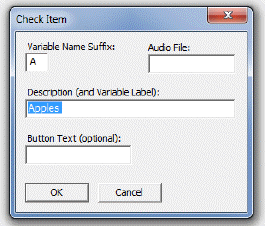Response Set Tab: Nominal-Check Each
Use the Nominal-Check Each response type to allow the respondent to choose more than one answer from a list of possible options. There is a limit of 24 categories for all interview types. You may set up Check Each Response Cards for sets of responses that will be repeated for multiple questions.
Nominal-Check Each Responses will output multiple variables to the data file. See Check Each Output Variables.
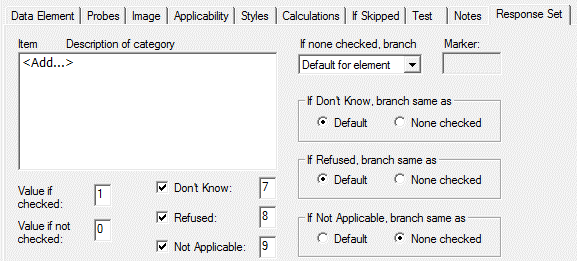
Check Each Response Options
- Value if (not) checked: Modify the code values in the Value if Checked (default = 1) and Value if not Checked (default = 0) boxes.
- Special Codes: Indicate whether Don’t Know, Refused, and/or Not Applicable are allowable responses for this item. The default setting is checked. You can modify the default values for these categories (see QDS Special Codes).
- If Don’t Know, Refused, or Not Applicable, branch same as: Specify if you wish these to following the same branching as the default or “None Checked” response by selecting the appropriate radio button. These options are only enabled when the corresponding special code is enabled.
- If none checked, branch to: Specify a branching option (to skip one or more elements or skip to a specified marker) if no items are checked. (See Skips and Markers) If you would like to require the respondent to select at least one category, select Disallow. The Next Question button will not be enabled until at least one selection is made.
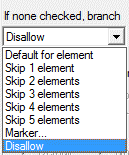
Tip: It is best to always select the Disallow option so that the question is not inadvertently left without a response (no options checked).
Entering Check Each Categories
Under Item, Description of category, select <Add...> to enter categories for the current Data Element.
- Variable Name Suffix: The letter that will be appended to the category variable name. For example, if the variable name for the Data Element is FRUIT and the Variable Name Suffix for this checklist item is A, then the corresponding Variable will be FRUITA. Note that QDS suggests a unique suffix to be assigned to each check item, but you may change the suggested suffix to any other unique single letter. See Check Each Output Variables.
- Audio File: Name of associated Audio File (optional). Note: Do not enter .WAV file extension. See Using Recorded Audio for more information.
- Description: Variable label will be exported to SPSS, Stata, SAS, and Access. This information will also be used to identify the Variable in the Design Studio list view and will be included in the Codebook.
- Button Text: Text to be displayed on response buttons for an automated interview (optional). If left blank, the Description will be used.
Click OK when you have completed these options. Continue adding response items until your list is complete. You may revise and add to this list at any time.