Automatic Variable Element Tab
Adding an Automatic Variable Element
- Select Edit|Insert.
- Select the Element Type Automatic Variable and click OK or
 from the Toolbar.
from the Toolbar. - On the Automatic Element tab, enter a variable name in the Variable Name box.
- Select the Type of data to be stored (e.g., Today’s Date).
- Enter a label in the Variable Label box.
- Enter Character String, Numeric Calculation or String Expression, if applicable.
- Check Do not include in exported data set if you would like to have this variable excluded from export by default. This setting can be overridden with Warehouse Manager export subset settings.
- Select OK.
For the following type of data choices you will only need to select the Type of data to be stored and enter the Variable Name and Label:
- Today’s Date
- Current Time
- Elapsed Time
- Interview Language
- Mode of Administration
- Data File Name
- QDS Version
For Character String, Numeric Calculation or String Expression, you must also enter a logical or mathematical expression in the appropriate (enabled) box. The result of the expression will be stored as the value for the Automatic Variable.
For example, to calculate the sum of the values of three variables, you could have an Automatic Variable with the following options:
- Variable Name: SCORE_SUM
- Type of data to be stored: Numeric Calculation
- Variable Label: Sum of VAR1 and VAR2 and VAR3
- Numeric Calculation/String Expression: VAR1 + VAR2 + VAR3
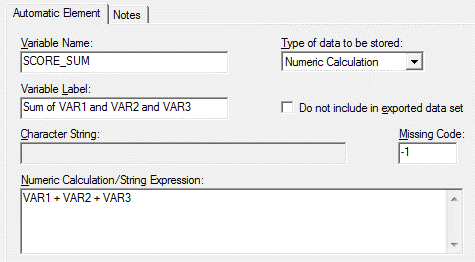
Tip: You can also use any of the built-in QDS functions in your calculations.