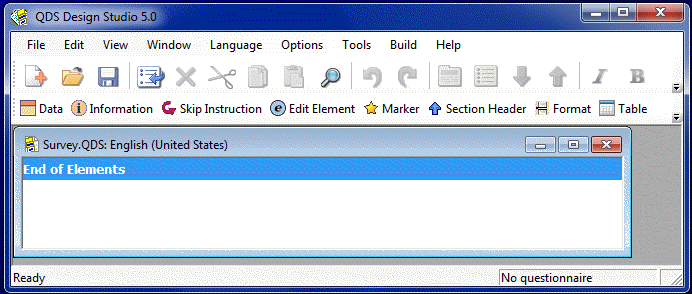The Specifications File
Whenever a new questionnaire is started, the first step is to create a Specifications File![]() Design Studio file used to define all the details of a questionnaire including: question text, variable names, variable labels, valid ranges, skip instructions, and consistency checks.. The Specifications File will contain all details of the questionnaire: question text, variable names, variable labels, valid ranges, skip instructions, consistency checks, etc.
Design Studio file used to define all the details of a questionnaire including: question text, variable names, variable labels, valid ranges, skip instructions, and consistency checks.. The Specifications File will contain all details of the questionnaire: question text, variable names, variable labels, valid ranges, skip instructions, consistency checks, etc.
Create Specifications File
- From the Design Studio Menu, select File|New.
- Enter the filename for the Specifications File in the File Name box.
- Select the path (drive:\directory) where the Specifications File will be saved from the Look in drop-down box.
- Click Create.
Tip: QDS Specifications Files automatically receive the file extension .QDS. For example, if you enter “Survey” in the File Name box, the complete filename will be “Survey.QDS”.
The Design Studio displays a new window with the name of your questionnaire in the title bar and a single line reading End of Elements. Once a Specifications File has been opened/created, additional Menu Items (Edit, Window, Language, Options, Tools, and Build) are available in the Main Menu Bar of the Design Studio.