Building a Web Module Control File
Before you can start collecting data using the Web Module![]() In a web-administered interview, respondents complete the survey with any browser on an internet ready device (requires active internet connection)., you need to build a Web Application SQL Script File (*.SQL). Once you’ve established a Web Hosting agreement with NOVA Research Company, your survey launch will be handled by a QDS-Web technical representative.
In a web-administered interview, respondents complete the survey with any browser on an internet ready device (requires active internet connection)., you need to build a Web Application SQL Script File (*.SQL). Once you’ve established a Web Hosting agreement with NOVA Research Company, your survey launch will be handled by a QDS-Web technical representative.
To launch your survey, you’ll send the .SQL file to your representative to begin the survey launch process. A suitable URL for your new survey will be determined based upon the name of your study, e.g. https://www.qdsweb.com/STUDY_NAME/. You will use this link to test your survey and once approved, test data will be cleared from the database and the link may be distributed to potential respondents. You will need to send updated .SQL files to your representative to launch any necessary updates within your live survey as a result of testing or changes once the survey is in the field.
Create a Web Application File
- Select Build|Web Application from the Design Studio Menu. Any validation
 To validate, Select Tools|Validate from the Design Studio Menu. This process will identify any errors that would prevent building a data collection administration file or any warnings that should be noted but do not prevent building a data collection administration file. errors identified during the Build process must be resolved before proceeding.
To validate, Select Tools|Validate from the Design Studio Menu. This process will identify any errors that would prevent building a data collection administration file or any warnings that should be noted but do not prevent building a data collection administration file. errors identified during the Build process must be resolved before proceeding.
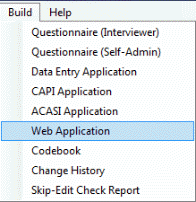
- In the Save In drop-down box, select the folder in which you would like your file saved. The default is the folder where the Specifications File resides. (The default filename is the name of the Specifications File plus En WBS.SQL.)
- Click on the Options button to refine settings for your application.
- Click on the Save button.
- A message screen will tell you where your file has been saved .
- Send this file by email to your QDS-Web technical representative.