Exporting to SPSS
To Export your Data to SPSS
- Go to File|Export Interviews.
- Select SPSS System File 17.0 or 6.1 (*.SAV) from the Save as type drop-down box.
- Select Variable Subset if desired.
- Click SPSS Save As Options and make desired changes.
- Click Save.
A pop-up dialog box will tell you how many interviews were exported to the specified SPSS file. If your data contains any variable names longer than 8 characters, you may only export to SPSS v17 format.
SPSS Save As Options
After clicking on the Options button from the Save As box, the SPSS Options box will open. The following label, Special Value, and missing data options may be set on the SPSS Options window:
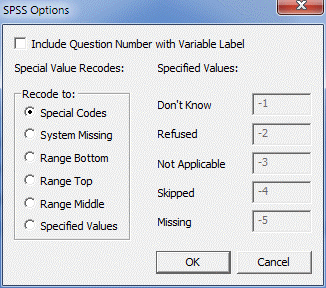
- Include Question Number with Variable Label: Check to include question number with variable label. The question number will be added at beginning of the label. (default setting is not checked)
- Special Value Recodes: To change how QDS special values are exported, select an option from the Special Value Recodes Recode to box:
- Special Codes: Converted to Special Codes, as defined in the Design Studio. Special Responses include Don't Know (default = 9 … 7), Refused to Answer (default = 9 … 8), Not Applicable (default = 9 … 9), and Skipped (default = 9 … 9). (default setting)
- System Missing: Convert to SPSS System Missing.
- Range Bottom: Convert to the minimum allowable value for the corresponding variable, as defined in the Design Studio.
- Range Top: Convert to the maximum allowable value for the corresponding variable, as defined in the Design Studio.
- Range Middle: Convert to the midpoint of the allowable range for the corresponding variable, as defined in the Design Studio.
- Changing Special Code Values: Converted to the values specified in the boxes to the right. The default specified values for SPSS will be enabled when the specified values radio button is selected. These suggested values in the boxes may be modified.
After you have finished updating and reviewing your options, click OK.
Click the Save button to (re-)create an SPSS System File (*.SAV). Data for all Standard Version interviews will be exported. Variable names and labels will be included, as well as value labels.
Changing Special Code Values
To change how QDS special values are exported, select the Specified Values option from the Special Value Recodes box. Default values are listed in the boxes to the right; however, they can be changed to any other integer.
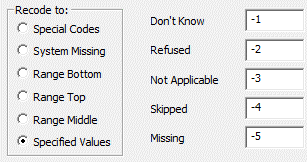
Export Limits SPSS 17.0
QDS supports SPSS format 17 that imposes the following maximum lengths:
- Variable names: 32 characters
- Variable labels: 256 characters (Chinese, Japanese, and Korean: 128 characters)
- Value labels: 120 (Chinese, Japanese, and Korean: 60 characters)
- Text responses: 32767 (Chinese, Japanese, and Korean: 16383 characters)
Export Limits SPSS 6.1
QDS supports SPSS format 6.1 that imposes the following maximum lengths:
- Variable names: 8 characters
- Variable labels: 120 characters (Chinese, Japanese, and Korean: 60 characters)
- Value labels: 60 characters (Chinese, Japanese, and Korean: characters 30)
- Text responses: 255 characters (Chinese, Japanese, and Korean: characters 127)