Exporting to MS Access(TM) Flat Database
Export to Flat Database
- Select File|Export Interviews.
- Select MS Access Flat Database (.MDB) from the Save as type box.
- Select Variable Subset if desired.
- Click Options and make desired changes.
- Click Save.
A pop-up dialog box will tell you how many interviews were exported to the specified MS Access file. The Flat Database file will include a single table, with one field for each variable and one record for each interview.
Save As Options: Flat Database
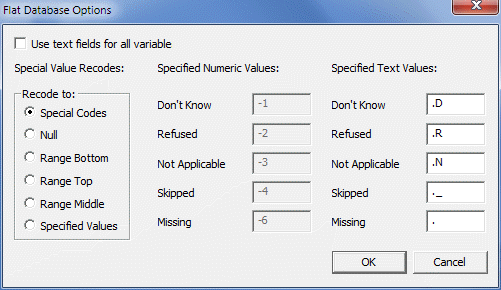
After clicking on the Options button from the Save As box, the MS Access Flat Database Options box will open. You may set the following options regarding labels and Special Values, including handling missing data.
- Use text fields for all variables: To create an MS Access Table with all text fields, check Use text fields for all variables. All coded items will be represented by their code labels rather than numeric values. (default setting is not checked)
- Special Value Recodes: To change how QDS Special Values are exported, select an option from the Special Value: Recodes, Recode to box.
- Special Codes: Convert to their Special Codes, as defined in the Design Studio. Special Responses include Don't Know (default = 9 … 7), Refuse to Answer (default = 9 … 8), Not Applicable (default = 9 … 9), Skipped (default = 9 … 9), and (for paper interviews only) Missing (default = 9 … 9). (default setting)
- Null: Convert to a null field.
- Range Bottom: Convert to the minimum allowable value for the corresponding variable, as defined in the Design Studio
- Range Top: Convert to the maximum allowable value for the corresponding variable, as defined in the Design Studio.
- Range Middle: Convert to the midpoint of the allowable range for the corresponding variable, as defined in the Design Studio.
- Changing Special Code Values: Convert to the values specified in the boxes to the right for numeric and text variables. The suggested values in the boxes may be modified.
After you have finished updating and reviewing your options, click OK.
Click the Save button to (re-)create your file for export. Data for all Standard Version interviews will be copied to the file. The export file will include a single table with one field for each variable and one record for each interview.
Changing Special Code Values
To change how QDS special values are exported, select the Specified Values option from the Special Value Recodes box. Default values are listed in the Specified Numeric Values and Specified Text Values boxes to the right; however, they can be changed to any other integer.
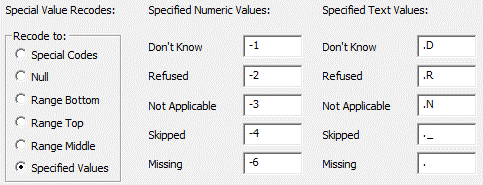
Export Limits
There are some limitations regarding data export to a MS Access database.
The maximum field size in Access is 255 characters. If you attempt to export a dataset that contains entries longer than 255 characters you will receive an error message. You will need to truncate those fields in the QDS Warehouse file before the dataset can be exported to Access.
There is a limit of 150 variables for export to an MS Access Flat database. If you attempt to export a dataset containing more than 150 variables only the first 150 will be exported. This is an MS Access limitation for Flat database only. If you need to export more than 150 variables you can create multiple export subsets of 150 variables each and then combine these in MS Access.