Exporting to ASCII Text
Export to ASCII Text File
- Go to File|Export Interviews.
- Select ASCII text file (.TXT) from the Save as type drop-down box.
- Select Variable Subset if desired.
- Click Options and make desired changes.
- Click Save.
A pop-up dialog box will tell you how many interviews were exported to the specified file.
ASCII Text Save As Options
After clicking on the Options button from the Save As box, the ASCII text Options box opens with the following options.
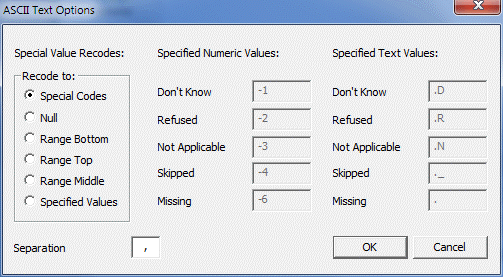
- Special Codes: Export all special responses as the Special Codes defined in the Design Studio. Special responses include "Don’t Know", "Refused to Answer", "Not Applicable", "Skipped", and "Missing" (paper interviews only).
- Null: Export all special responses as an empty entry.
- Range Bottom: Export all special responses as the minimum allowed value for the corresponding variable.
- Range Top: Export all special responses as the maximum allowed value for the corresponding variable.
- Range Middle: Export all special responses as the mid-point of the allowable range for the corresponding variable.
- Specified Values: Export all special responses as the values specified in the other two columns on this dialog box. For numeric type responses, special responses are converted to the appropriate value listed under "Specified Numeric Values". For text type responses, the special responses are converted to the appropriate value listed under "Specified Text Values". The default values are listed in the boxes to the right; however, they can be changed to any other valid code.
- Separation character: Enter a single character into this field if you wish to separate response data with something other than a comma.
To change how QDS special values are exported, select the Specified Values option from the Special Value Recodes box. Default values are listed in the Specified Numeric Values and Specified Text Values boxes to the right; however, they can be changed to any other integer.
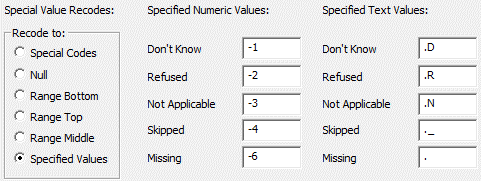
Select OK to return to the Save As dialog box. Select Save to run the export to an ASCII text file.