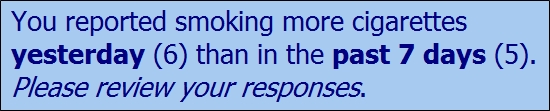Using Substitution Tokens in Edit Elements
Substitution tokens are also useful in Edit Element messages to help prompt the respondent. For example, in a series of questions about smoking you might ask about the number of cigarettes smoked in the past seven days and yesterday.
If you want to check that the number of cigarettes smoked in the past seven days is greater than or equal to the number smoked yesterday, you can use substitution tokens in the Edit Element message text to make this clearer for the respondent. You could create an Edit Element with the following options:
- If: Enter condition, CIG_YES > CIG_WEEK
- Display message: Enter message text such as, "You reported smoking more cigarettes yesterday (&[CIG_YES]) than in the past 7 days (&[CIG_WEEK]). Please review your responses."
- Perform without message: Leave unchecked so that the message will be displayed.
- Reconciliation process: Select, Loop back to prior element.
- Number of elements: Select, 2 elements.
- Item ID
 Item IDs are available for Skip, Edit, Information, and Section Header Elements. They must be unique and may contain up to 35 characters; certain special characters (i.e., ampersands, backslashes, curly braces, and commas) are disallowed. If an Item ID is not assigned a custom name, the Validate function will automatically assign the ID using the format, <element-type>-<sequence number>.: Enter custom identifier (optional).
Item IDs are available for Skip, Edit, Information, and Section Header Elements. They must be unique and may contain up to 35 characters; certain special characters (i.e., ampersands, backslashes, curly braces, and commas) are disallowed. If an Item ID is not assigned a custom name, the Validate function will automatically assign the ID using the format, <element-type>-<sequence number>.: Enter custom identifier (optional). - Select OK.
.gif)
On the screen, the respondent will see the previously entered responses to assist in correcting the error, such as "You reported smoking more cigarettes yesterday (6) than in the past 7 days (5). Please review your responses."