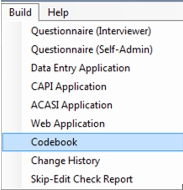Codebook Documentation
Codebook documentation lists details about your survey specifications. By default, the codebook includes information about Data Elements and Automatic Variables. You may also request that the codebook include details regarding other aspects of your survey including Skip Instructions and Edit Elements.
You may produce a codebook in either Rich Text Format (RTF) to be viewed in a word processing program or Comma Delimited (CSV) for importing into a spreadsheet program, such as MS Excel.
For CSV codebooks, two files are created. The first includes details about all of the elements in the codebook; the second includes labels associated with each value label included in the main codebook.
Building a Codebook
- Select Build|Codebook from the Design Studio Menu.
- In the Save as type box, select Rich Text Format (RTF) or Comma Delimited (CSV).
- In the File Name box, specify a name for the codebook file. The default filename is the name of your Specifications File name plus Codebook.RTF or Codebook.CSV and Codebook Values.CSV. Default location is the same folder as the Specifications File.
- Select the Options button to indicate which components should be included.
- Click Save.
- When building an RTF Codebook, you will be prompted, Would you like to open the RTF document now?
- If you respond Yes, QDS will launch your default word processor (e.g., MS Word) and open the newly created Codebook File.
- If you respond No, you will return to the Design Studio (but the Codebook file will still be created).
- When building an CSV Codebook, QDS will list the names and locations of the Codebook and Value Labels files.