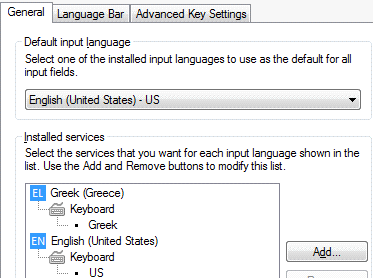How to Add a Keyboard Layout or IME to Windows
To add translations for languages that differ from the system default, you will need to specify the keyboard layout or IME (Input Method Editor) that you plan to use with each language. These languages will then be loaded into memory every time you log on to your system.
Windows 8 and Windows 10
- Go to Control Panel app.
- Select Clock, Language, and Region.
- Select Language.
- Under Change your language preferences, select Add a Language.
- Choose your language from the list and select the Add button.
- The language will be added to your list. The language at the top is the primary language you use most often.
- Select Options (at the right) for your language.
- Select Add an Input Method.
- Choose your input method and select the Add button.
- Select Save.
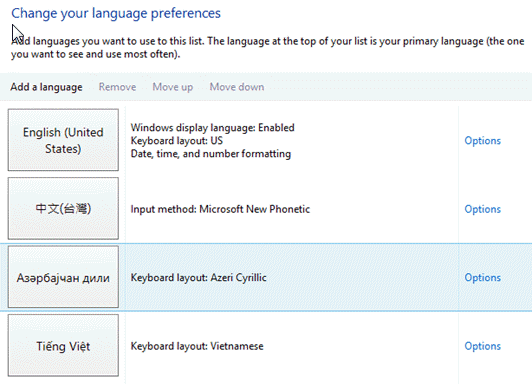
Windows 7
- Go to Start|Control Panel.
- Double-click Regional and Language Options.
- Select Keyboards and Languages tab.
- Select Change keyboards.
- Under “Installed Services”, select Add.
- From the Add Input Language dialog box, double-click on the language that you wish to use.
- Next, double-click on Keyboard entry below the language name.
- Check the text services that you plan to use.
- Click OK to close the Add Input Language dialog.
- Select OK to save your changes.