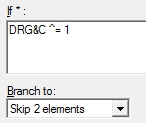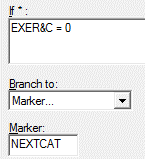Adding Skips in Tables
Skip Elements within Tables
As with Data Elements, Skip Elements within a Table work in the same manner as Skip Elements elsewhere in your specifications file. However, Table variables referenced in a Table Skip Element must include the &C Category Suffix; for example, DRG&C ^= 1.
This causes the test to be evaluated based on the value of VAR&C for the current category. For example, during the first pass through the Table (i.e., for category A), the test will be evaluated using the variable VARA. For the second pass (i.e., for category B), the condition will be evaluated based on the value of the Variable VARB.
If you plan to use a Skip Element in your Table, you must use one of the following setups on the Table Element tab:
- One element per Row, Automated Interviews: Column-First (default)
- One element per Column, Automated Interviews: Row-First
Tip: Skip Elements within Tables may only skip to a Marker outside the Table if the Marker is the first element outside the Table (i.e., the element immediately following the last Table Element in the Design Studio list view).
Skip to Next Category
QDS contains a special system-defined Marker called NEXTCAT. This Marker is reserved for use within Tables and is used to generate an instruction to skip all remaining elements for the current category and go directly to the next category. This is useful when your Table includes a lead-in question (e.g., Have you ever x?) and follow-up questions to which the follow-up questions are relevant only if the respondent answered Yes to the lead-in. In this type of situation, you will want to skip all the follow-up questions if the response to the lead-in is No.
Because it is a system-defined element, you do not need to add a Marker Element named NEXTCAT. NEXTCAT can be used only with Skip Elements; it cannot be used as a part of branching instructions on the Response Set tab of a Data Element.
Add a Skip Instruction using the NEXTCAT Marker
- Select Edit|Insert and choose Skip Instruction.
- Enter the appropriate skip condition; for example EXER&C = 0 (variable names for Table Elements must include the &C Substitution Token).
- Select Marker in the Branch to box.
- Enter "NEXTCAT" in the Marker box.