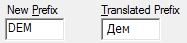Section Header Element Tab
Section Header Elements are used to create section breaks in your instrument. Information from Section Header Elements will appear in paper forms and Codebooks. They do not appear in computer-administered interviews (CAPI, ACASI, and Web).
Section Header Elements can also be used to control question numbering.
Adding Section Header Element
- Select Edit|Insert and select Section Header OR Select
 from the Toolbar
from the Toolbar - Enter a number prefix and number integer (optional).
- In the Text for Heading box, enter the section title.
- Enter Item ID
 Item IDs are available for Skip, Edit, Information, and Section Header Elements. They must be unique and may contain up to 35 characters; certain special characters (i.e., ampersands, backslashes, curly braces, and commas) are disallowed. If an Item ID is not assigned a custom name, the Validate function will automatically assign the ID using the format, <element-type>-<sequence number>. (optional).
Item IDs are available for Skip, Edit, Information, and Section Header Elements. They must be unique and may contain up to 35 characters; certain special characters (i.e., ampersands, backslashes, curly braces, and commas) are disallowed. If an Item ID is not assigned a custom name, the Validate function will automatically assign the ID using the format, <element-type>-<sequence number>. (optional).
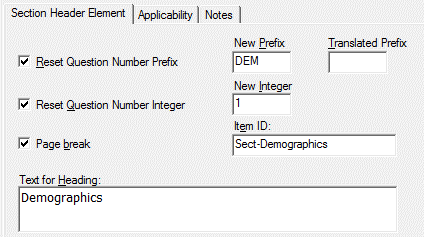
Section Header Element Options
- Reset Question Number Prefix: Check this box to reset the question number prefix for Data Elements in this section.
- New Prefix: Enter the new prefix in this box. It must be an alphanumeric string, no more than 3 characters in length. For example, entering the prefix “A” with the question number integer set to ‘1’ will tell QDS to number the questions starting with ‘A1’.
- Translated Prefix: Enter an optional translation for the question number prefix for the active language. When you specify a Translated Prefix it is displayed instead of the New Prefix in CAPI, ACASI, or Self and Interviewer Administered paper questionnaires (RTF forms). If you don’t provide a translation, QDS will use the text entered into the New Prefix field. Generally, you will only use this field if you are building these forms for another language.
- Reset Question Number Integer: Check this box to reset the question numbers for Data Elements in this section. For example, if you wanted to begin numbering again at 1 for the next Data Element, enter 1 in the box.
- Page break: Check this box to insert a page break in paper questionnaires. This option has no effect on computer-administered interviews.
- Item ID: Section Header Element identifier that can be either 1) automatically updated whenever specifications are validated using format Sect-# with sequential numbers for all Section Header Elements in the current specifications file, or 2) given a custom name up to 35 characters (names must be unique and not include ampersands, backslashes, curly braces, or commas). Item IDs can be searched via Edit|Find in the Design Studio and are listed in Codebooks.
Tip: When you view a question in the Codebook or the Warehouse Manager, you will see the standard format of the prefix used in all questions (the prefix listed in the New Prefix field). This ensures that you will be able to recognize corresponding questions in different language versions of your survey.