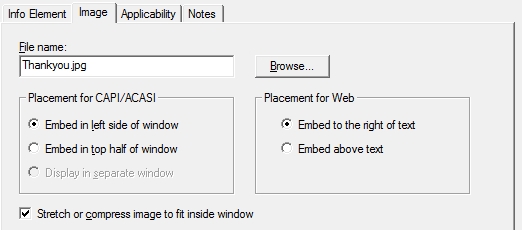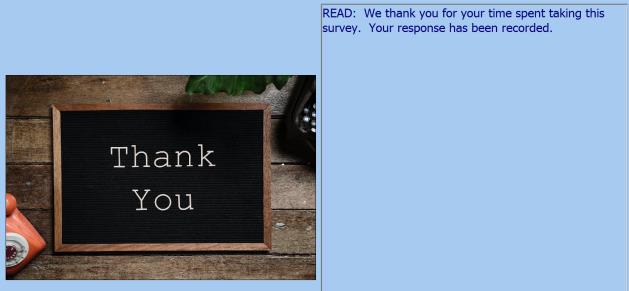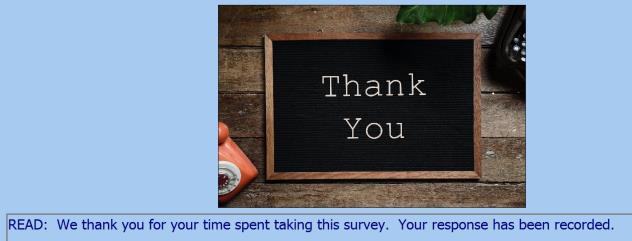Information Element: Image Tab
Information Elements can include images. The Image tab contains an input field for the filename and allows you to specify how you want the image displayed. See About Images for supported file types.
The default setting is to display the image to the left of the information text box.
Image Tab options
- File name: This is an input field for specifying the filename of the image file. Be sure to include a file extension.
- Browse...: This button launches an open dialog box, where you can select a picture file located on your system and automatically copy it to the filename field.
- Placement for CAPI/ACASI: You can display the image on the left side of the text area (default), or on the top half of the screen.
- Placement for Web: You can display the image to the right or above text.
- Stretch or compress image to fit inside window: If checked, the program will stretch or compress the image to fit inside the picture region on the screen. If not checked and the image is larger than the region that must hold it, the program will crop the image.