Format Element: Size Tab
The Size tab enables you to change the size of the space for questions box and standard buttons from that point forward during the interview. It is only enabled when the Modify/restore size of question text and standard buttons options box is selected on the Format tab. It will display the most current build option settings.
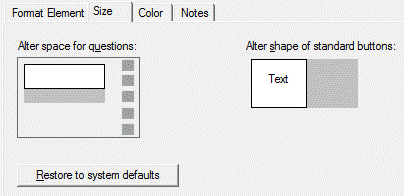
Alter space for questions
Use this box to set the portion of the screen that is used to display question text. The white box under Alter space for questions shows the portion of the screen that will be devoted to the question box. Use the left mouse button to drag and resize the box. From this point forward during the interview, each question will be displayed under this new size setting.
Alter shape of standard buttons
Throughout an automated interview, Previous/Next Question and special code buttons (Don’t Know, Not Applicable, Refused to Answer) are displayed along the right edge of the screen. These buttons are all the same size, which is based on screen height. The white button under Alter shape of standard buttons shows the approximate height-to-width ratio for the buttons. You can use your left mouse button to drag and resize this button to make these all smaller or larger from this point forward during the interview.
Tip: These sizes reset with another Format Element at any point during the interview.
Restore to system defaults
Selecting this option restores the sizes of space for questions and buttons to those most recently selected under build options for either CAPI or ACASI. Current system defaults can be viewed under Options|Product Options, CAPI/ACASI Interviews.
Space for questions and shape of standard buttons can be changed for an entire automated interview under Options|Build, CAPI, Appearance, or ACASI, Appearance.