Response Set Tab: Time of Day
The Time of Day type is available for time responses of hour only, hour and minute, or full time.
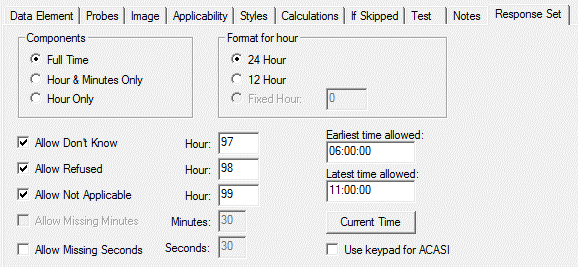
Time of Day Options
- Components: Select Full Time if the element will include hour, minutes, and seconds (QDS default setting). All time elements must include at least the hour.
- Format for hour: You may select from 24 Hour (i.e., 1:00 p.m. is represented by 13:00), 12 Hour (will include an a.m./p.m. indicator), or Fixed Hour formats. If you select Fixed Hour, enter the hour in the box.
- Special Codes: You may choose to allow Don’t Know, Refused, and Not Applicable by checking the boxes (default setting is checked).
- Allow Missing Minutes: Check this box if the respondent will be allowed to answer with incomplete times that are missing the minute(s). In the box to the right, enter the minutes value to be substituted. This should be an allowable value (0-59) so that the full time will be valid for analysis.
- Allow Missing Seconds: Check this box if the respondent will be allowed to answer with incomplete times that are missing the second(s). In the box to the right, enter the seconds value to be substituted. This should be an allowable value (0-59) so that the full time will be valid for analysis.
- Earliest time allowed: Enter the default minimum value for time elements. You may leave this field blank for no minimum time, or enter "CURRENT" to make the earliest allowable time the time of day at that point in the interview. Note: For Data Entry, you must specify an earliest time or an error will result.
- Latest time allowed: Enter the default maximum value for Time Elements. You may leave this field blank for no maximum time, or enter "CURRENT" to make the latest allowable time the time of day at that point in the interview. Note: For Data Entry, you must specify a latest time or an error will result.
- Use keypad for ACASI: For automated interviews, time components may be selected by using Spin Controls, where the respondent presses buttons to increase or decrease each component to the correct value, or with numeric keypads, where the respondent presses digit buttons on a keypad display to enter the value. Select Use keypad for ACASI to provide keypad rather than Spin Controls as the default for time elements.
Tip: If you choose to use a keypad, separate screens will be displayed for each component (Spin Controls allow all components to be entered on a single screen).