Response Set Tab: Gender
Use the Gender type for Male/Female type response.
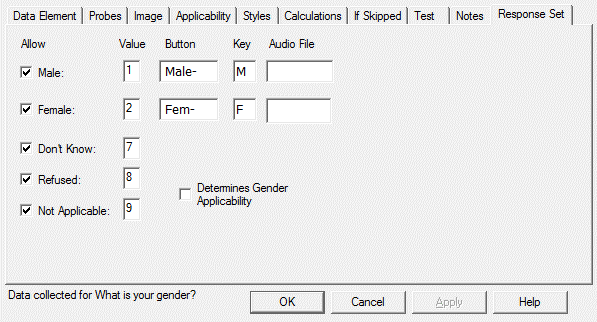
Gender Response Options
Allow
Checkboxes indicate whether or not each response is allowed for this element. Both Male and Female are required responses for Gender Elements. To disallow a response, uncheck the corresponding box.
Value
Enter the value to be associated with each response. The values for special codes may be changed to integers between 0 and 9 but should not match the values assigned to the Male or Female response.
Button
QDS supplies default buttons for Male and Female responses in CAPI and ACASI. Names of these bitmap file sets (Male-, Fem-) appear automatically in the Button text boxes.
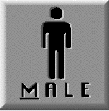
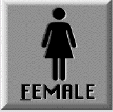
Sample bitmaps files are available for download for some non-English languages (Spanish, Chinese, French, and Russian): http://www.novaresearch.com/products/QDS/qLibrary.cfm. After download, the bitmap files will need to be saved into language specific Picture Button Folders and the directory will need to be set under CAPI or ACASI Build Options, External Files. You can also create your own buttons. See About Bitmap Files for more information.
Tip: Use a Pick One type response for additional gender option responses.
Key
This box indicates the letter that can be pressed on the keyboard to select each button. By default, you will see the letter M in the Male row and F in the Female row. In automated interviews (CAPI, ACASI), a response of Male or Female may be indicated by pressing the corresponding letter on the keyboard (M or F); the “M” is underlined on the Male button and the “F” is underlined on the female button. This option is only available in ACASI interviews if keyboard support has been enabled (see ACASI Build Options). When creating new bitmaps, it is standard to underline the keyboard shortcut if a text label is included in the button graphic.
Audio File
This box allows entry of the WAV filename (see Using Recorded Audio). This is optional and is applicable only for ACASI interviews.
Determines Gender Applicability
Data Elements may be specified as applicable only for men or only for women. (This option is described in the section on the Data Element Applicability tab.) Because it is possible to have more than one Data Element with a Response Type of Gender, it is necessary to indicate which gender variable should be used to determine gender applicability. Checking this box indicates that this element should be used to determine gender applicability.
Tip: Always use Skip Elements rather than Gender Applicability. They are more flexible and are displayed in the element listing; this makes review and testing easier.