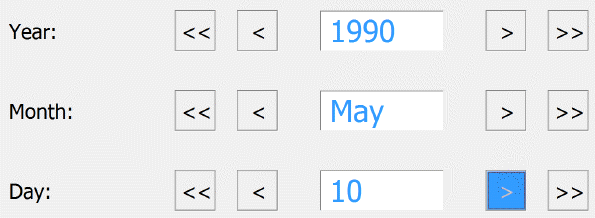Response Set Tab: Date
Use Date response type when a question expects a date for a response.
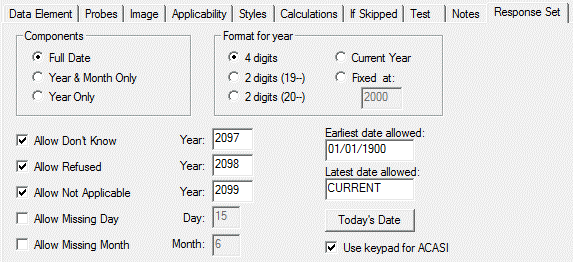
Date Options
- Components: Select Full Date to include the year, month and day (default setting). Other options are Year & Monthly Only and Year Only. All Date Elements must include at least the year.
- Format for year: Select the appropriate format for entering the year portion of the date: 4 digits, 2 digits (19--), 2 digits (20--), Current Year, or Fixed at. If you select Fixed at, enter the fixed year in this box. The QDS default is a 4-year date.
- Special Codes: Indicate whether Don’t Know, Refused, and/or Not Applicable are allowable responses for this item. The default setting is checked. In the box to the right, enter the year value to be substituted. This should be a value outside of the valid range.
- Allow Missing Day: Check this box if the respondent will be allowed to answer with an incomplete date that is missing the day of the month. In the box to the right, enter the day value to be substituted. This should be an allowable value (1-28) for all months so that the full date will be valid for analysis.
- Allow Missing Month: Check this box if the respondent will be allowed to answer with an incomplete date that is missing the month. In the box to the right, enter the month value to be substituted. This should be an allowable value (1-12) so that the full date will be valid for analysis.
- Earliest date allowed: Enter the earliest allowable date to be used as the default for Date Elements. To see the format in which to enter this date, press the Today’s Date button and imitate the style. (The format varies based on the locale settings for your machine, e.g. for the US, the correct format is MM/DD/YYYY.) You may leave this field blank for no minimum date or enter CURRENT to make the earliest allowable date the date of the interview.
- Latest date allowed: Enter the latest allowable date to be used as the default for Date Elements. To see the format in which to enter this date, press the Today’s Date button and imitate the style. (The format varies based on the locale settings for your machine, e.g. for the US, the correct format is MM/DD/YYYY.) You may leave this field blank for no maximum date or enter CURRENT to make the latest allowable date the date of the interview.
- Use keypad for ACASI: For automated interviews, date components may be selected by using Spin Controls, where the respondent presses buttons to increase or decrease each component to the correct value, or with numeric keypads, where the respondent presses digit buttons on a keypad display to enter the value. Select Use keypad for ACASI to provide keypad rather than Spin Controls as the default for Date Elements. If you choose to use a keypad, separate screens will be displayed for each data component (Spin Controls allow all components to be entered on a single screen).
- Today’s Date: Press this button to see the required format for this date. This is determined by Windows based on the locale settings for your machine.
Tip: Always specify an earliest and latest date allowed. The spin dials used to enter dates allow entry of any valid value; when no range is set, the spin dials start at year 1, requiring a user to scroll through over 2000 entries to get to the current date. When a range is specified, the spin dials will be limited to dates within the range.