Check Each Variables
Each Check Each response option will have its own variable in the output data file. The variable's value will indicate whether or not it was checked (default: 1 = checked and 0 = not checked). The resulting variable names will be the variable name from the Data Element tab plus the variable name suffix.
Tip: These component variables (Check Each responses) will always appear at the end of a QDS dataset variable listing rather than being listed with their corresponding composite variable.
In addition, a single variable indicating how many items were chosen will be written out to the data file. This variable name will match the variable name entered on the Data Element tab. Its display value in the Warehouse Manager and summary report file will be a string '0's and '1's corresponding to the un-checked and checked responses. For example, if 3 choices were checked out of 5 possible responses, you might have: 10110.
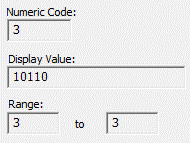
Check Each Question Example
If you had the following question as a Data Element with the variable name FRUIT:
Of the fruits listed, please select those you have eaten during the past week:
- Apples
- Bananas
- Grapes
- Pears
- Strawberries
- Oranges
If the respondent selected Apples, Grapes, and Strawberries, it would result in the following variables and values being written to the data file:
- FRUITA=1
- FRUITB=0
- FRUITC=1
- FRUITD=0
- FRUITE=1
- FRUITF=0
FRUIT=3 (three items were selected)
There are six additional variables for the one question: one for each response category. The variable name suffix letters A through F were added to FRUIT to make six additional component variables. The variable FRUIT is the composite variable that is equal to the count of how many choices were selected, which is 3 for this example. The display value for FRUIT in the Warehouse Manager and other documentation would be '101010', representing the pattern of checked responses.