CAPI: Operations
Under Options|Build, CAPI, the Operations section allows you to refine input and file saving settings (grayed out options are only applicable to ACASI):
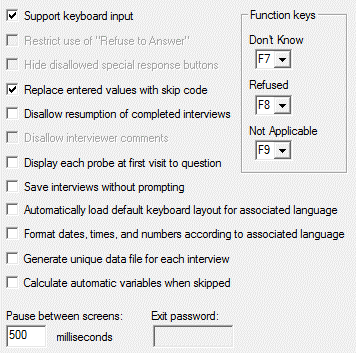
Tip: It is generally best to always use the Save interviews without prompting option. To have each interview saved in its own file, use the Generate unique data file for each interview option. Use Pause between screens to shorten the time between screens for testing and review.
- Support keyboard input: By default, CAPI interviews will accept keyboard, touchscreen, and mouse input. Uncheck to disable keyboard input. This option can be overridden by settings on the Response Set tab for Text Response Data Elements.
- Replace entered values with skip code: Replaces previously entered values with a skip code if a response is changed and triggers a new skip pattern. When a response is changed, it can affect subsequent branching paths and may cause previously answered items to be skipped. Leave checked if you would like those values to be replaced by a skip code. Uncheck to retain prior values. The default setting is to replace previously entered values. This setting will be overridden by settings on individual Skip Elements.
- Disallow resumption of completed interviews: Check this box to prohibit access to completed interviews. Interrupted (incomplete) interviews can still be resumed, but once an interview has been completed, the user will not be able to reopen it using the CAPI program.
- Display each probe at first visit to question: Normally, the user has to select a button or menu item to view a probe, but if this box is checked, the interview module will automatically open the probe before displaying the current question screen.
- Save interviews without prompting: Check this box to have CAPI automatically save the current interview without asking the user if they wish to save. When this box is unchecked (default), CAPI will issue the “Do you want to save the data for this interview?” dialog box at the end of an interview.
- Automatically load default keyboard layout for associated language: When checked, CAPI will automatically activate the keyboard layout or IME that has been defined for the survey language in Windows’ Control Panel Regional and Language Options settings. Default is unchecked.
- Format dates, times, and numbers according to associated language: Check this box to have CAPI format these response types according to the survey language instead of the system locale. See System Language Settings.
- Generate unique data file for each interview: When checked, each CAPI interview is saved in a separate .QAD file. The filename format is: <control-file-name> <identifier variables> <date> <time>.QAD, where <date> contains current date in short format based on user locale, e.g. mm_dd_yyyy if system locale is English (US) and <time> contains current time using 24-hour clock. See CAPI Data Files.
- Calculate automatic variables when skipped: When this option is unchecked (default), an Automatic Variable that is skipped over via a branching instruction, Skip Element, or Edit Element will be set to empty (NULL) or, if previously calculated, will retain the previous value unchanged. When this option is checked, CAPI will calculate a value for Automatic Variables that are skipped over; if the variable had been calculated previously, the original value will be replaced. See Calculating Skipped Automatic Variables.
- Pause between screens: This option determines the length of time a Data Element will remain on screen after a response has been entered (default=500 milliseconds). If zero is entered, the screen may be cleared before the interviewer has time to verify the value entered.
- Function keys: Assigns Function keys to enter responses of Don’t Know, Refused, and Not Applicable. Select None if no Function key is assigned.