AT&T Natural Voices® and Text-to-Speech Voices
QDS supports AT&T Natural Voices®* or any other SAPI 5**-compliant speech engine installed on your computer to provide text-to-speech functionality. Windows includes free text-to-speech voices, some of which are installed by default and others which can be installed separately (see Additional Voices for ACASI).
To see a listing of all voice fonts present on your system, go to Tools|List Text-to-Speech Voices in the ACASI module. This opens a list box that contains all SAPI 5-compliant voices installed on the system, displayed with the corresponding vendor name and language.
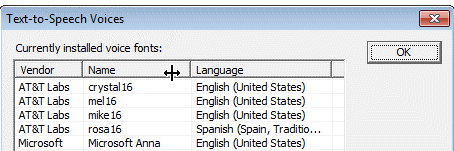
The voice setting is language-dependent, so you will select a unique voice for each language version of your questionnaire. You can select voice under ACASI Build Options, Audio Tab and also select to have ACASI read response categories (text buttons). By default, QDS will assume that TTS should be used if no audio files are specified.
AT&T Natural Voices
Included in the ACASI purchase are several AT&T Natural Voices that are downloaded and installed separately after ACASI installation:
- Crystal (female, U.S. English)
- Mel (male, U.S. English)
- Mike (male, U.S. English)
- Rosa (female, Spanish)
Additional languages and voices are available for purchase from Wizzard Natural Voices:
http://www.wizzardsoftware.com/text-to-speech-tts.php
For AT&T Natural Voices, you can adjust pronunciation of words by building a custom dictionary for AT&T Natural Voices or modify other aspects using the SSML (Speech Synthesis Markup Language).
Windows Text-to-Speech Voices
The following voices are installed with Windows.
Windows 7
- Anna (female, U.S. English)
Windows 8 and 10
- Hazel (female, United Kingdom English)
- David (male, U.S. English)
- Zira (female, U.S. English)
Additional Voices for ACASI
The following voices can be installed separately.
Windows 7 Enterprise or Ultimate editions
- Lili (female, Chinese with Language Pack)
Windows 8 and 10
- English (India) Heera
- Korean Heami
- Spanish (Spain) Helena
- Spanish (Mexico) Sabina
- French Hortense
- German Hedda
- Japanese Haruka
- Chinese (simplified) Hanhan and Huihui
- Chinese (traditional) Tracy
- Italian Elsa
- Polish Paulina
- Portuguese (Brazil) Maria
- Russian Irina
Download and Install Additional Voices
Download Language Pack
- Open Settings App (PC Settings under Windows 8)
- Select Time & Language
- Select Region & Language
- Select Add a language
- Select a specific language; Windows will return to the Region & Language page
- On Region & Language page, select the language just added and select Options from the drop-down menu
- On Language options page, under Download language pack, select Download button.
Windows will start downloading the language pack.
Download Text-to-Speech Voice (only necessary under Windows 10)
- Open Settings App
- Select Time & Language
- Select Region & Language
- On the Region & Language page, select language just added and select Options from the drop-down menu
- On Language options page, under Speech, select Download.
Windows will start downloading the voice.