Creating a Custom Dictionary for AT&T Natural Voices®
In general, AT&T Natural Voices will pronounce words correctly; however, occasionally you may need to change the way the speech engine pronounces a word. This can be done using the Custom Dictionary Editor (QCE) utility program installed with QDS ACASI.
Create a Custom Dictionary
- Go to QDS 5.0|Custom Dictionary Editor 5.0 from Windows Start Menu or Apps View of Start screen (In Windows 7: QDS 5.0|Utility Programs|Custom Dictionary Editor 5.0).
- Select File|New to create a new file OR
- Select File|Open to retrieve a file (a sample file sample.dict is included in the installation)
- Go to Edit|Add or click the Add button to enter your text in the Selected Word box. (Previously entered words will be listed in the Word/Phonemes box)
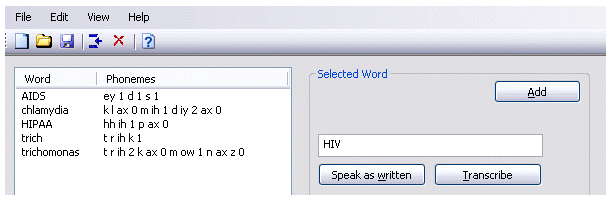
- Select Speak as written to hear the word as it is currently pronounced.
- Select Transcribe to convert the word to phonemic symbols using the appropriate alphabet for the currently selected voice.
- Select Speak with symbols to hear the word using the pronunciation defined in the “Phonemes” field.
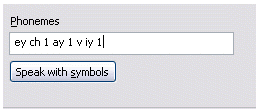
- You can adjust the pronunciation in the Phonemes box using the phonetic alphabets for AT&T Natural Voices.
- Select Add to add the new word to the list.
- Go to File|Update AT&T Natural Voices to add the updated custom dictionary to the configuration file for AT&T Natural Voices.
- To modify a previously entered word, highlight it in the listing and the word and its associated phonemes are moved to the Selected word fields and the Add/Modify button displays Modify. You can also use the arrow keys to move up or down in the list and then press Enter to select the currently highlighted word
Once you have created a custom dictionary, the “.dict” file needs to be copied to each computer where you plan to run ACASI and the File|Update AT&T Natural Voices function in QCE needs to be run on each computer.
The sample Custom Dictionary Editor file named “sample.dict” is installed under:
C:\ProgramData\NOVA Research\QDS\5.0\Sample Files\Dictionary
Voices and Speed Selection
To change the voice used when the Speak buttons are selected, go to the Options box. The Voice drop-down list allows you to select any one of the AT&T Natural voices. The rate drop-down list allows you to vary the speed of speech. The three choices are Slow, Default, and Fast.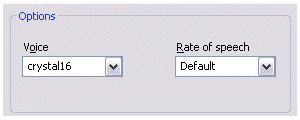
Main Menu Options
- File|New… – Starts a new word list.
- File|Open… – Opens an existing dictionary file, either an AT&T Natural Voices *.dict file, and displays the list of words and phonemes in the window’s list box.
- File|Save – Saves the current word list.
- File|Save as… – Saves the current word list to a file with a new name.
- File|Update AT&T Natural Voices… – Modifies the speech engine configuration file to include the user’s current dictionary file.
- File|Exit – Exits program.
- Edit|Add – Clears selected word fields and enables the “Add” button.
- Edit|Delete – Removes selected word from list after asking user for confirmation.
- View|Toolbar – Shows/Hides the toolbar.
- Help|Online Help – Opens the help system.
- Help|About – Displays copyright and version information about QCE.