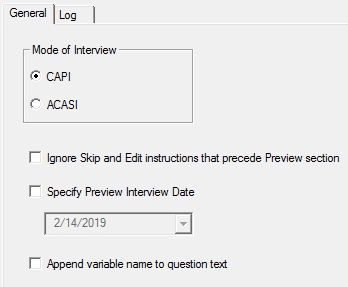Preview Tool General Options
The Preview Tool includes General tab options regarding interview mode, how to handle Skip and Edit Element instructions prior to the highlighted section, interview date for session, and showing variable in the question text box. The Log tab includes options to log data entered in a preview session to a comma delimited (*.CSV) file (see Preview Tool Log Options).
To modify options, go to Options|Preview from the Design Studio menu:
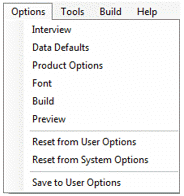
General Tab Options
By default, CAPI mode is selected and the other options are unchecked.
Mode of Interview
Select the radio button for running the Preview in either CAPI or ACASI mode.
Ignore Skip and Edit Instructions that Precede Preview section
When checked, this option instructs the Preview Tool to ignore results for any Skip or Edit Instructions that occur outside of the selection section. This option can be used to handle the case where test values in the file would cause a prior Skip to branch over the section that you wish to test.
Tip: Results using this option should be interpreted with care, as it can result in impossible values being input into Skips, Edits, or Automatic Variables in the preview section.
Specify Preview Interview Date
This option allows you to the set the date that should be considered the current date for the Preview session. When you specify a date, any Automatic Variables of type Today’s Date that precede the preview section or reside within the preview section will be set to the specified date. Additionally, any Date type questions where earliest allowed date is defined as CURRENT or latest allowed date is defined as CURRENT will use the option date set as the beginning or end of the range of valid responses.
Append Variable Name
To view variable names during the preview session for each question, you can check the Append variable name to question text box. The name appears in all caps in curly brackets following the question text, e.g., {GENDER}.