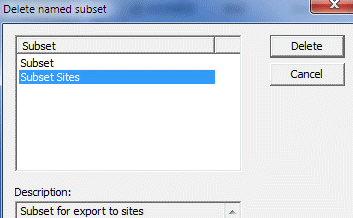Creating Export Subsets in the Warehouse
It is possible to export a subset of variables, rather than all variables, under File|Export Interviews, variable subset. You can create saved subsets of variables for export under View|Versions, Variables tab (enabled for Standard Version only).
Checking and un-checking variable names designates them to be included or excluded from export subsets. All variables are checked by default excepting Automatic Variables with the Do not include in exported data set option checked in the Design Studio. Identifier variables will not have checkboxes, as they cannot be excluded from export. For example, SUBJECT and VISIT in the image below are identifier variables. The buttons along the bottom are used to include and exclude variables and to create or remove variable subsets.
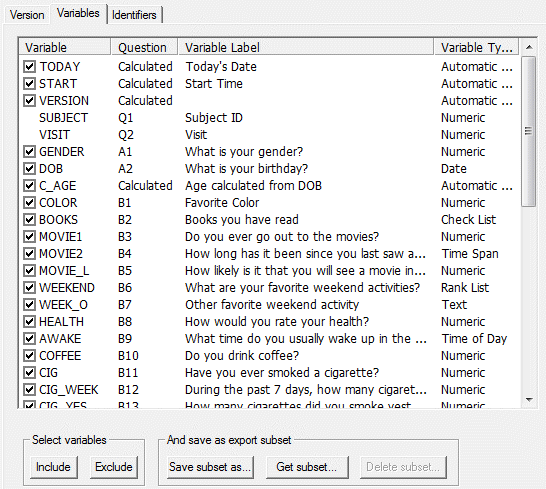
Create an Export Subset
- Go to View|Versions, Variables tab.
- To choose variables for an export subset, 1) select a box to check or un-check a variable or 2) use the Include and Exclude buttons. Select the Include button to add checks, or the Exclude button to remove checks from highlighted item(s) in the list box. You can highlight a block of variables by pressing the Shift key and Up or Down arrow keys to highlight a group.
- Go to Save subset as... button and enter a name and an optional descriptive label for the variable subset. This name is used in selecting the subset for export.
- Select Save.
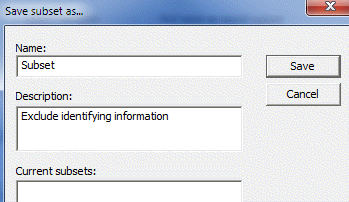
Open a Previously Created Subset
- Select the Get subset.... button.
- Choose the subset to open from the Reset Variables to... box. If you wish to restore the settings defined in the Design Studio, select "<settings from Design Studio>".
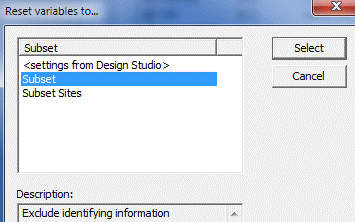
- Click the Select button.
- The Variables tab will display the checked and unchecked variables settings for the chosen subset.
Delete a Subset
- Select the Delete subset.... button.
- Choose the subset to delete from the Delete subset.... box.
- Click the Delete button.